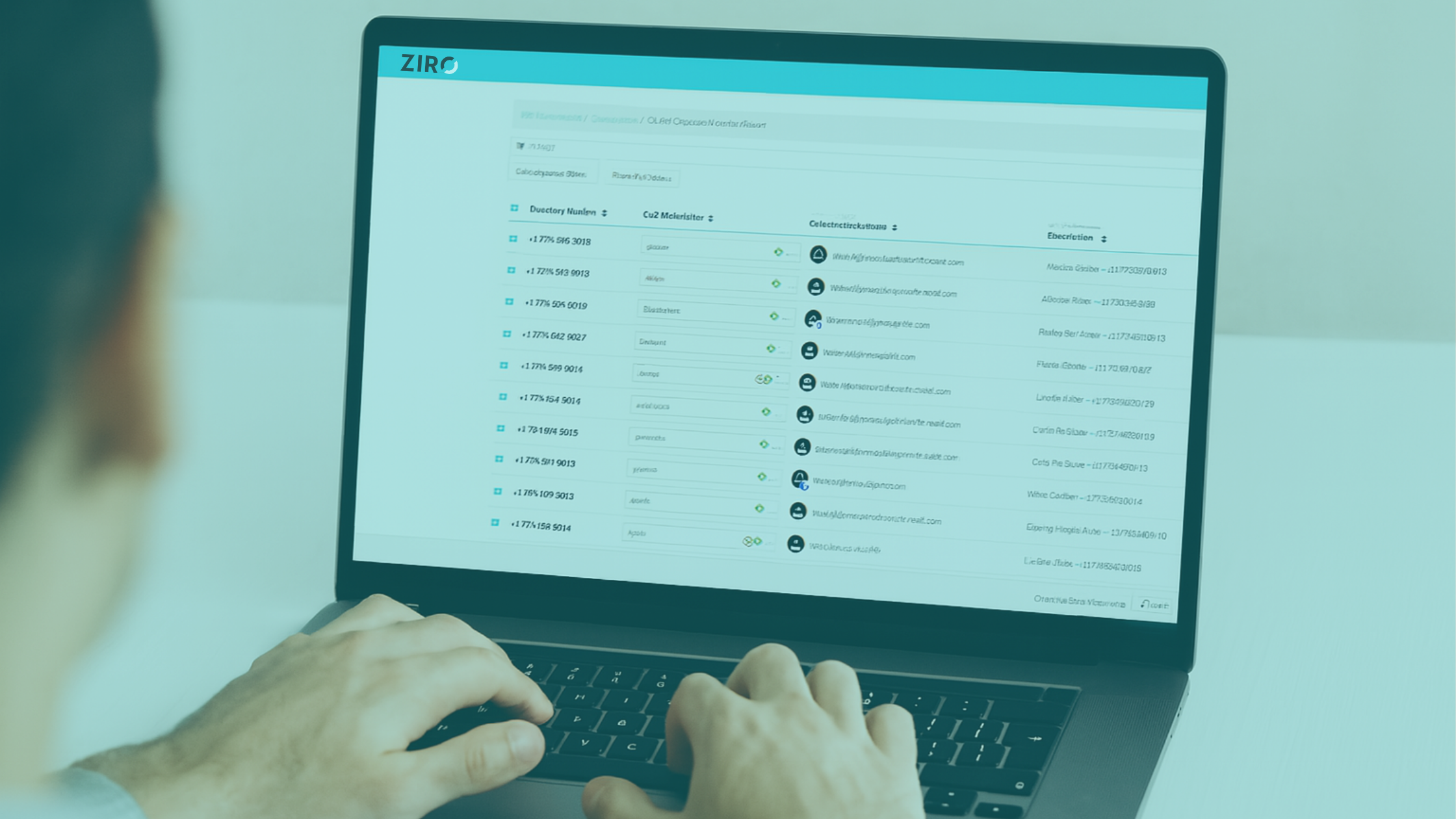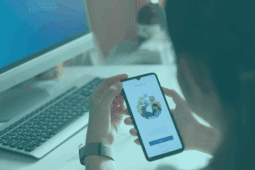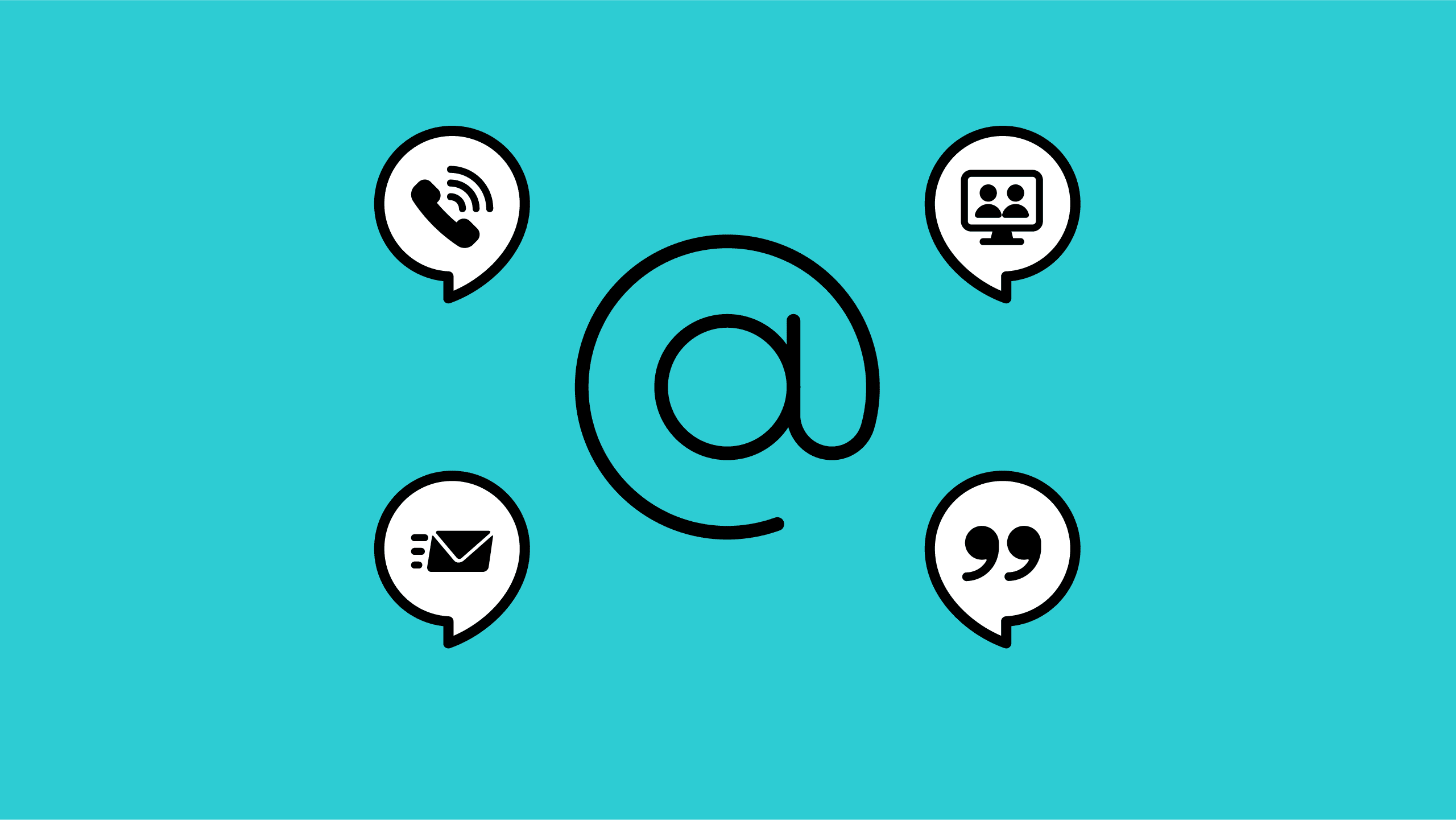
SIP URI Dialing has many advantages. One important advantage is that adding SIP URI integration to your dial plan or URI directory can significantly boost flexibility in your Cisco UC environment. This article walks you through setting up and activating URI dialing. I’ll also show you how to map the Directory URI address, set up the email address, and modify the display preferences.
But first, what is a URI?
Unlike a URL, a Uniform Resource Identifier (URI) and its directory format are similar to an email address (username@host). Therefore, the host portion can be an IPv4 address or a fully qualified domain name.
SIP URI Dialing Step-by-Step
STEP 1: Map Directory URI address to email address
Map the Directory URI address to the email address of the user. Then include the mapping in your LDAP Directory sync or manually enter each end user’s settings into the Directory URI.
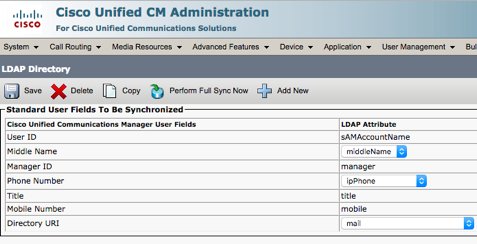
NOTE: Skip this step if your Cisco UC environment is LDAP synchronized. The Directory URI address is already mapped to the email address of the user from the corporate directory.
STEP 2: Select the Primary Extension for each user
Once the Directory URI for each user is mapped to their email, navigate to User Management > End User Configuration.
Ensure the Primary Extension field is selected for each user. This will automatically associate the Directory URI with the user’s primary extension.
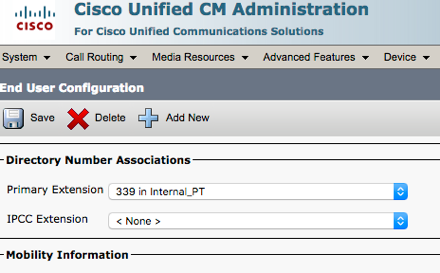
STEP 3: Ensure the URI partition is part of the phone CSS
Check the Directory URI partition is part of the phone CSS. Likewise, you can map the Directory URI to an existing partition.
Go to Enterprise Parameters Configuration > End User Management and select the appropriate Directory URI Alias Partition option.
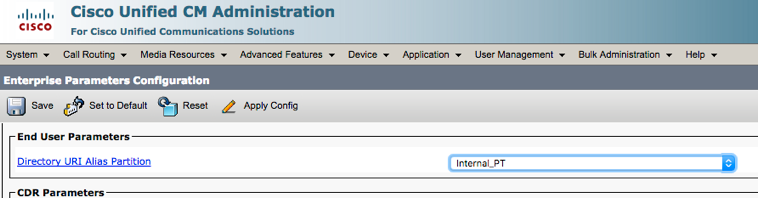
STEP 4: Change case sensitivity in the URI Lookup Policy
While you’re still in the Enterprise Parameters Configuration section, change the URI Lookup Policy from the default Case Sensitive to Case Insensitive.

STEP 5: Update phone SIP profile
Go to the phone’s SIP profile. Check Use Fully Qualified Domain Name in SIP requests.
STEP 6: Activate and configure Intercluster Lookup Service and Directory URI (Multi CUCM clusters only)
Environments with multiple CUCM clusters require ILS activation and proper configuration. Verify that users’ URI addresses are replicated from a home cluster to remote clusters using ILS service.
Go to Call Routing > Global Dial Plan Replication and check the Learned Directory URIs section.

NOTE: Beware of two known bugs related to ILS URIs replication:
- CSCuv57329: ILS 10.5 cluster does not insert URIs when received from 9.1.2 Cluster
Workaround: Remove the apostrophe (‘) from the configured URI in all 9.x clusters. - CSCur59758: ILS encodes special characters when saving to a database.
Workaround: Temporarily delete the specific URI from the spoke/source cluster and connect the spoke with HUB again.
STEP 7: Configure SIP trunks (Multi CUCM cluster only)
- Configure the SIP trunks between each pair of clusters in your UC environment.
- Create SIP route patterns with the ILS Route string as Domain.
- Assign the respective SIP trunk toward the remote cluster as the destination.
STEP 8: Modify URI display preferences for B2B calls feature with Expressway
If you have Expressway with B2B configured in your Cisco UC environment, go to the CUCM Service Parameters > Cluster-Wide Parameters section and set the URI Dialing Display Preference to URI instead of the default DN.
This will make the “call-back” on a B2B call functional. Otherwise, your SIP phone displays the extension/DID instead of the URI when you receive a call via the B2B feature. You will be unable to dial back the person using the calling information from your phone because the URI will not be displayed properly.

Lastly, to ensure that the SIP trunk from CUCM towards Expressway is using the SIP profile, activate the Use Fully Qualified Domain Name in SIP Requests option.
Congratulations!
You have completed all of the steps required to step up SIP URI Dialing in Cisco CUCM. You can dial anyone within your company using your email from your phone, Jabber, or video device – another big advantage of configuring SIP URI Dialing.
If you would like to learn more about setting up SIP URI Dialing in your environment, check out our software solutions and managed services for Cisco UC.
If you have any questions about this article or want to dive deeper, schedule a call with a ZIRO UC expert or call +1-844-940-1600. We love a good conversation.
—
Editor’s Note: This post was originally published on June 2, 2016.
Ready to take your unified communications from headache to hassle-free?
No throwing darts at proposals or contracts. No battling through the back-end. No nonsense, no run-around.