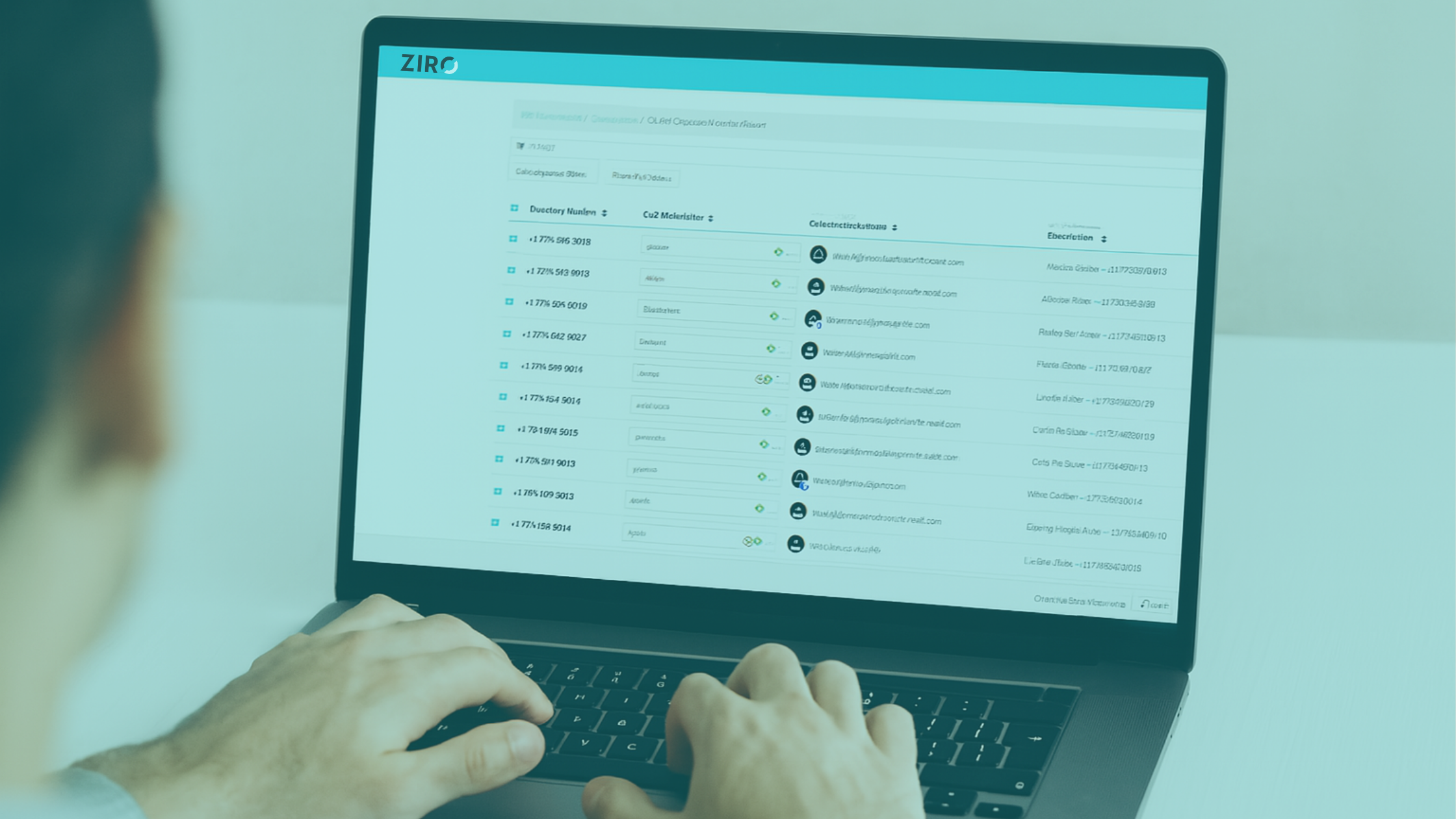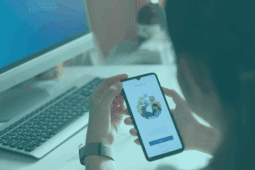Troubleshooting ‘Phone Rejected in CUCM’ and Other Registration Issues in Unified Communications Manager (CallManager)
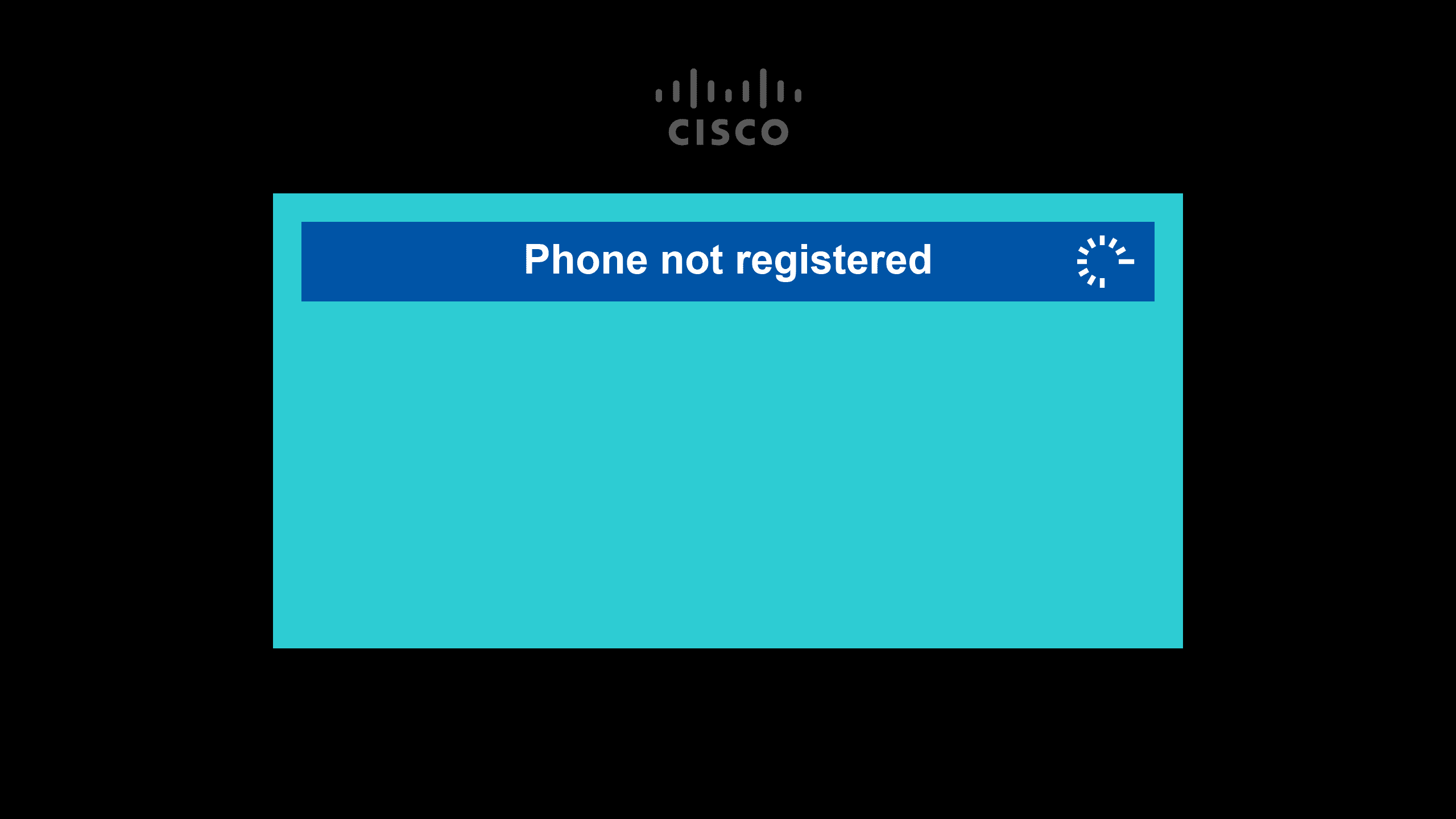
Are you trying to register phones to your Cisco unified communications environment? Are you regularly seeing a phone rejected in Cisco Unified Communications Manager (CUCM)? I know how much of a pain this can be. In this article, I’ll help you identify and troubleshoot the potential issues preventing your Cisco phone registration with three possible solutions.
TL;DR
- This blog post will explore 3 different solutions to pursue to help you complete your Cisco phone registration in CUCM successfully.
- We’ll first try to delete trust lists, which is a good first step if you’re trying to register a pre-used phone.
- The second solution will help in instances of no network availability.
- Lastly, we’ll make sure the phone is able to download its files.
- Despite being an unpopular way to diagnose problems, phone traces can be a helpful workaround if you know what you’re looking for.
- ZIRO can help you troubleshoot any Cisco UC issues you may be experiencing.
Try These Three Possible Solutions
Solution 1 – Delete Trust Lists
This first solution outlines one of the most common problems when introducing new devices to your CUCM. Typically, this occurs with pre-used phones that retained the information of the previous CUCM.
Step 1. Unlock the phone and delete the CTL and ITL files.
- Navigate to the security settings on your phone (the location can vary depending on the phone model). Certain models will have a “reset security settings” option. Others will require you to navigate to the CTL & ITL files manually.
- Use “**#” to unlock your phone and delete the CTL & ITL files.

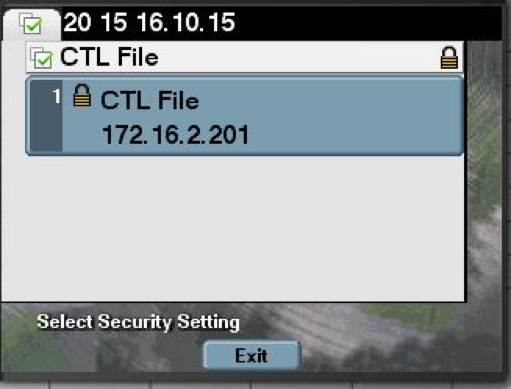
Step 2. Verify that the phone has registered.
- Once you’ve deleted the security settings, the phone should restart. Verify if it registers.
Solution 2 – No Network Connectivity
Step 1. Verification of connectivity via packet capture
You can take a packet capture by one of two methods, either by using the span PC port functionality of the phone or by configuring the same functionality on the switch.
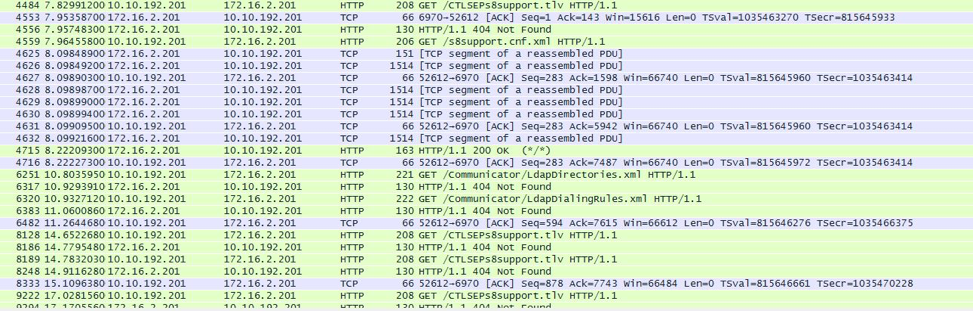
Packet Captures can be difficult to read when there is a lot going on. Narrow it down the fields as much as possible with the following filters in Wireshark:
- IM Renderer Page
Step 2. Validate 2-way connectivity
The next thing to do is validate there is two-way communication between the CUCM and the phone. If there is none, then we can confirm there is no network connectivity.
If there is no network connectivity, you will see traffic originating from your phone’s IP address only, not the CUCM (the first column is the originator).
Solution 3 – Validate File Downloadability
Finally, we’ll want to see is that the phone is able to download its files.
Step 1. Verify that .cnf is being downloaded
.cnf files contain the phone configuration, in the below capture we see the GET sent by phone on line 4, we then see the transaction being completed successfully on line 13.
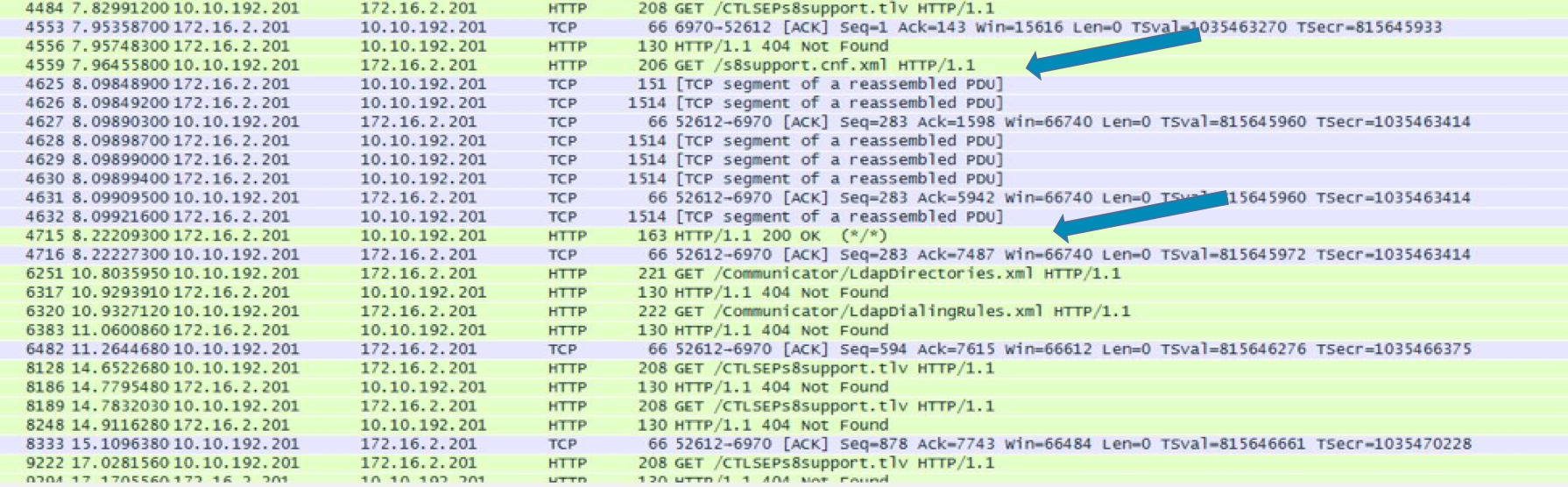
Step 2. Verify that .tlv file is being downloaded
.tlv files contain the security information which allows the phone to trust the CUCM, we see the GET on line 1, and in this case, the Cisco Unified Communications Manager CUCM returns “404 Not Found”.
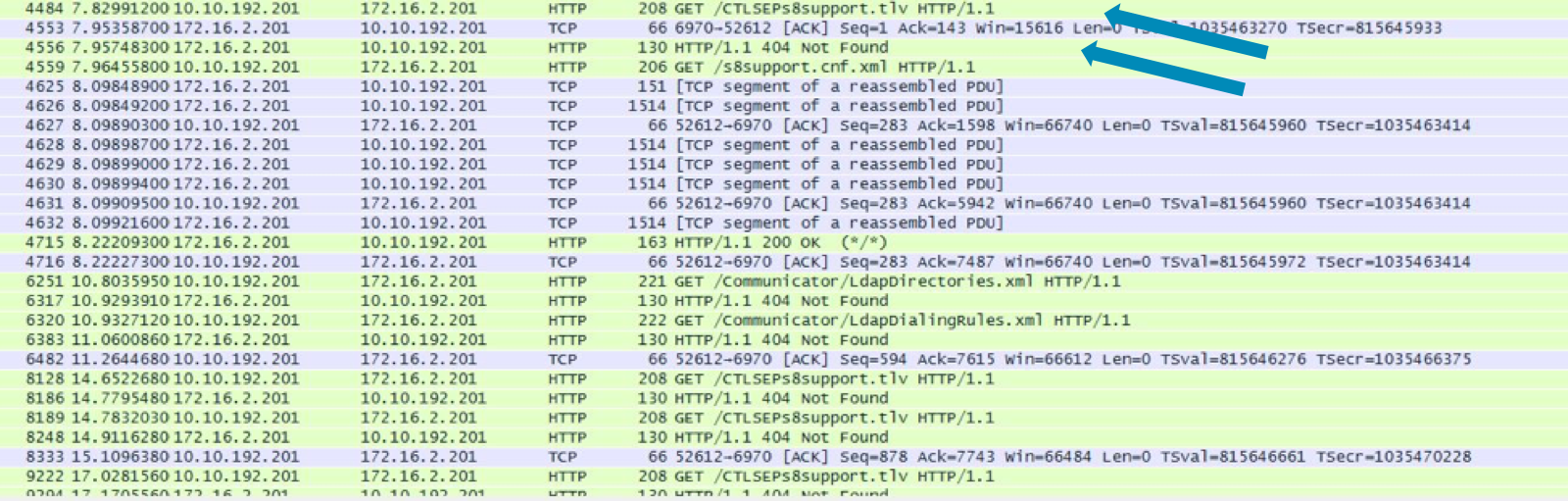
Step 3. Investigate resolution options below
- If you are not able to download any files from the Cisco Unified Communications Manager CUCM, always ensure that TFTP is permitted on your network, you can also attempt to reboot the TFTP service on CUCM, this will only affect phones which are in the registering process.
- If the phone isn’t finding the .cnf file, it is possible that there is a typo in the device name of the call manager.
- If the phone isn’t finding the .tlv file, it is possible that there is a problem with the TVS service, this service much like the TFTP service will only affect phones which are attempting to register to the call manager. If this is the case, the issue is always widespread and may require the server to be rebooted.
Useful Insights – Phone Traces
Reading traces is an unpopular way of diagnosing problems. However, it can quickly become your go-to technique if you work on it. Don’t ever be afraid to collect logs, whether it be endpoint or server logs, if you have a good idea of what you want to find, you may be able to get it without fully understanding the log file.
The logs we will need for this are the console logs from the phone, we should take the latest one – in this case, I will take /FS/cache/log85.log:
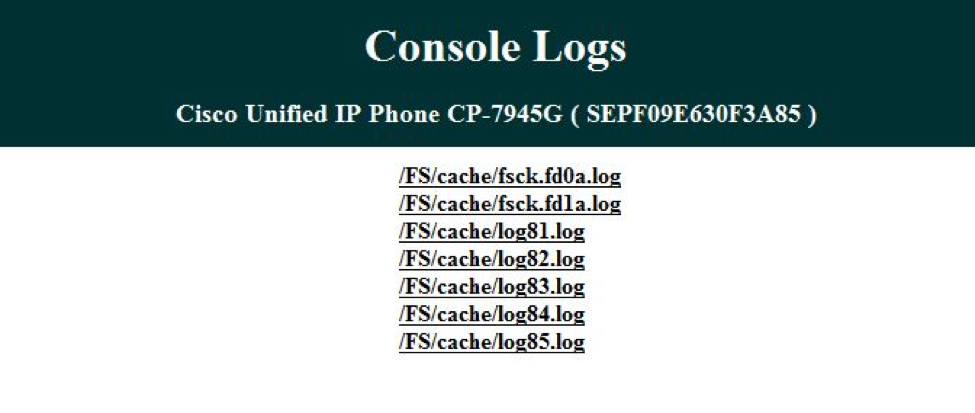
So, once we’re in the log file, if you’re familiar with them, you can parse through these manually. Alternatively, we can search for keywords that will point us in the right direction. For instance, search for CTL – This will bring you to all of the lines involving certificates.

And in this case, we can see that there is an error – The Call Manager isn’t in the phone’s trust list. This is why the phone is being rejected by the CUCM.
Final Thoughts
With the help of these steps, you’ll be able to start diagnosing and potentially solving the issue behind your phone rejected in CUCM. If you find yourself in this situation often, then call logs will quickly become your best friend.
Nobody knows Cisco UC better than ZIRO. If you need any assistance troubleshooting any issues, we can help! Learn more about services here or contact us to get started.
_
Editor’s Note: We originally published this post on September 20, 2016.
Ready to take your unified communications from headache to hassle-free?
No throwing darts at proposals or contracts. No battling through the back-end. No nonsense, no run-around.