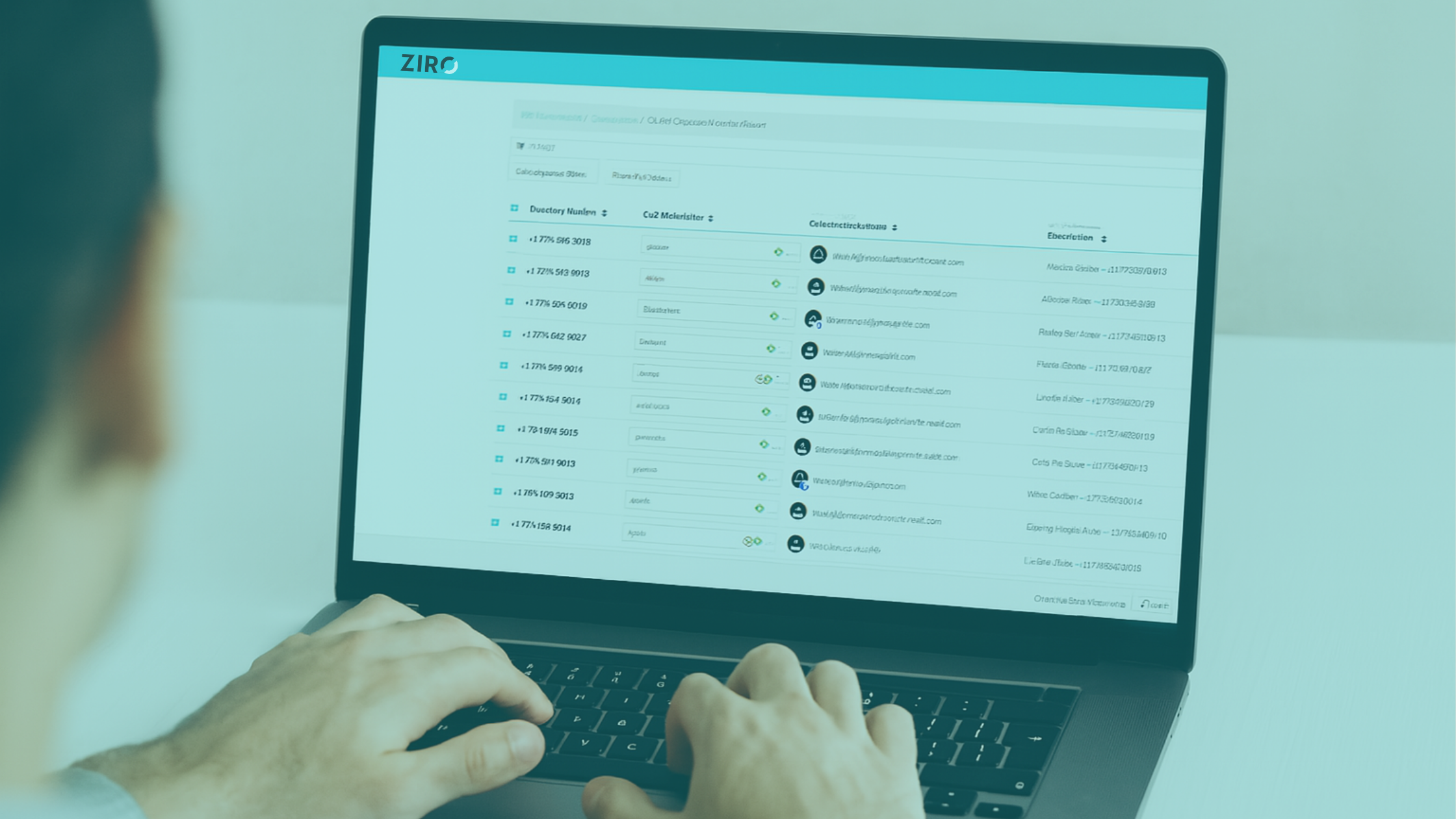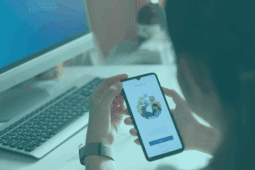Get the Most From Your Cisco Jabber with these Helpful Features
Your business uses Cisco Unified Communications Manager (CUCM) and has integrated Cisco Jabber for your team. How can you get more out of your Jabber tool? This post highlights several interesting features that are not widely used but will enhance your experience using Cisco Jabber.
1) Embedded Web Pages
Cisco Jabber can embed tabs which allow you to access web pages within your Jabber sidebar. This can be useful for several applications including:
- Displaying CRM data.
- Providing easy access to other web-based chat applications (Slack).
- Displaying wallboards & dashboards.
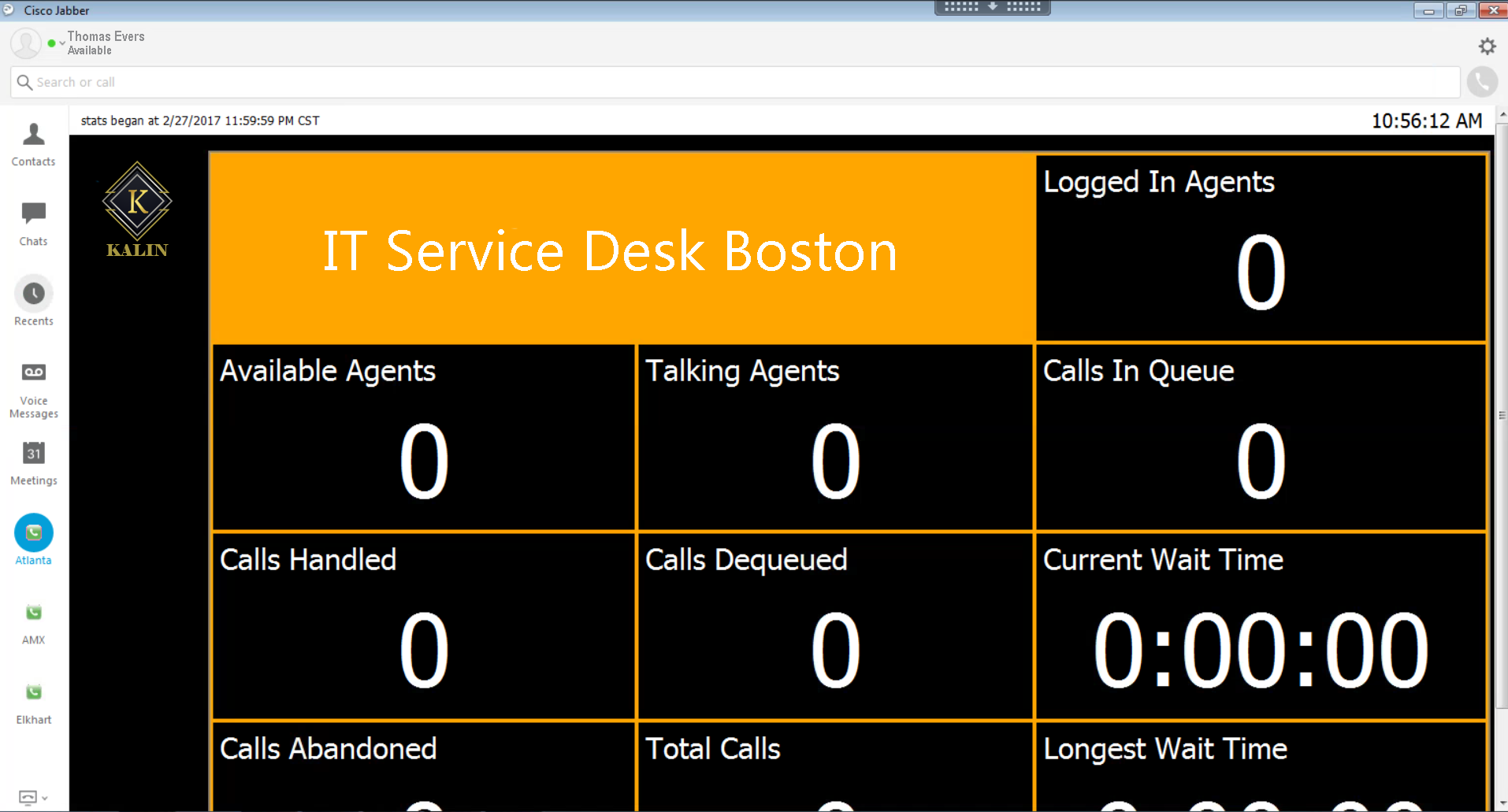
This interesting feature is enabled by default and can be set up globally on the server, or on a per-user basis. Users can enter their own embedded tabs from the Jabber client.
To enable from the Jabber client:
.jpg)
To enable from the jabber-config.xml file:
<jabber-plugin-config>
<browser-plugin>
<page refresh=”” preload=””>
<tooltip></tooltip>
<icon></icon>
<url></url>
</page>
</browser-plugin>
</jabber-plugin-config>
The user option to create custom tabs can also be disabled from the jabber-config.xml file:
<AllowUserCustomTabs>false</AllowUserCustomTabs>
2) Saving Jabber Chats to Outlook
One of the major frustrations with the Jabber client is the non-permanence of the chat log within the client itself. However, users can now save the Jabber chat history to an Outlook folder. Note: This feature applies to Cisco Jabber desktop clients only.
Setup (jabber-config.xml configurations):
2.1 Set up the feature’s Operation Mode
<SaveChatHistoryToExchangeOperationMode></SaveChatHistoryToExchangeOperationMode>
Possible Parameters:
- DisabledByPolicy (default)—Users cannot save chat history to Microsoft Outlook. The option is not visible in the client.
- EnabledByPolicy—Chats are saved to Microsoft Outlook. The option Save chat sessions to “Cisco Jabber Chats” Folder in Microsoft Outlook is visible on the client, but users cannot access it. With this option, you must set up authentication for the client to authenticate with the Exchange server by synching credentials.
- DisabledByDefault—Users can save chats to Microsoft Outlook. The option Save chat sessions to “Cisco Jabber Chats” Folder in Microsoft Outlook is unchecked in the client, but users can change it.
- EnabledByDefault—Users can save chats to Microsoft Outlook. The option Save chat sessions to “Cisco Jabber Chats” Folder in Microsoft Outlook is checked in the client, but users can change it.
2.2 Set up a method to authenticate users to the exchange server. Alternatively, users can add their credentials into the client:
Single Sign-on (Use Windows sign on – Not Jabber sign on)
<ExchangeAuthenticateWithSystemAccount>True</ExchangeAuthenticateWithSystemAccount>
Sync Credentials (Synchronize credentials with another source)
<Exchange_UseCredentialsFrom>CUCM</Exchange_UseCredentialsFrom>
2.3 Specify Server Addresses
Specify Server
<ExchangeAutodiscoverDomain> https://autodiscover/autodiscover.svc </ExchangeAutodiscoverDomain> <ExchangeAutodiscoverDomain> https://autodiscover./autodiscover/autodiscover.svc </ExchangeAutodiscoverDomain>
Specify Server
<InternalExchangeServer></ InternalExchangeServer>
<ExternalExchangeServer></ExternalExchangeServer>
The external server is used for connection via Cisco Expressway; the internal server is used when the connection is local. If the option is not set for either external or internal, it will failover to the alternate choice. If both options are set, the failover will not occur even if the server that is being attempted is unresponsive.
The Stack8 team are experts with Cisco Jabber. If you require any help with the many features and functionalities of Jabber, please don’t hesitate to contact us at Stack8
Ready to take your unified communications from headache to hassle-free?
No throwing darts at proposals or contracts. No battling through the back-end. No nonsense, no run-around.