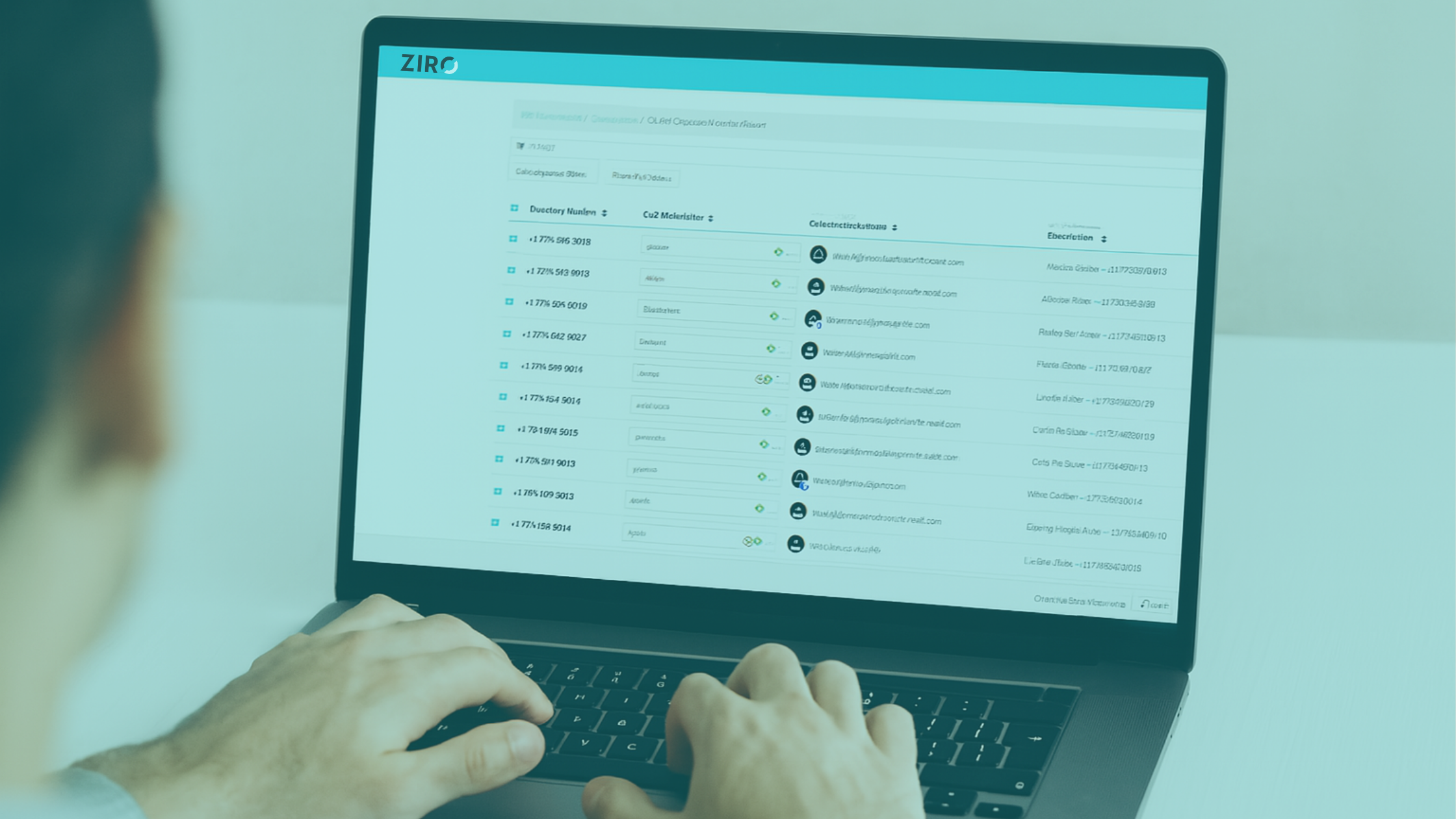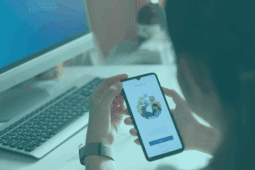If you already have Cisco Expressway MRA and SIP URI dialing activated in your Cisco Unified Communications environment, then you should seriously begin to think about activating another very key feature within Cisco Expressway: Business-to-Business dialing.
This feature will bring your collaboration with your partners and customers to whole new level; allowing you to have audio and video calls with them as seamlessly as you do with your coworkers.
A big part of the configuration process for B2B calls is deploying public DNS SRV records that will allow your partners and clients to call you using your corporate domain.
Assuming you have all necessary ports on the firewall already opened. The following will take you through the steps required to effectively configure the B2B SIP URI dialing feature within Expressway.
Step 1: Deploying the public DNS records
Here are the required DNS records (assuming you already have collab-edge SRV for MRA and A record that resolves your Expe FQDN to a public IP address) :
| Name | Service | Protocol | Priority | Weight | Port | Target host |
| domain.ca | Sip | Tcp | 10 | 10 | 5060 | ExpE.domain.ca |
| domain.ca | Sip | Udp | 10 | 10 | 5060 | ExpE.domain.ca |
| domain.ca | Sips | Tcp | 10 | 10 | 5061 | ExpE.domain.ca |
| domain.ca | Turn | udp | 10 | 10 | 3478 | ExpE.domain.ca |
Step 2: Configure SIP trunk on CUCM towards Cisco Expressway-C
This configuration is required for CUCM to be able to route all B2B SIP calls through Expressway towards the internet. Here there are few important things to consider. You need to check “Use Fully Qualified Domain Name in SIP Requests” in your SIP profile used for the trunk. Also in the SIP trunk Security profile you need to choose « Incoming Port » different then the default 5060, as this one is already in use for MRA. I suggest you use 5065.
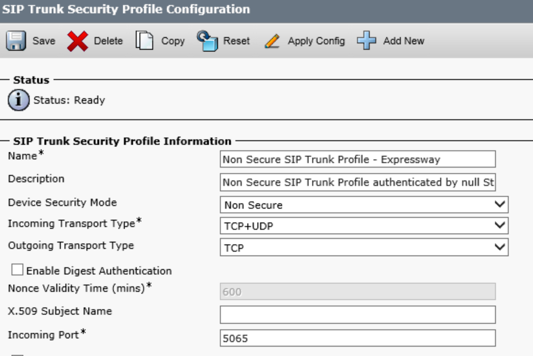
Step 3: Configure default SIP Route Pattern
Configure default SIP Route Pattern that will forward all SIP calls with different domain then your corporate one.
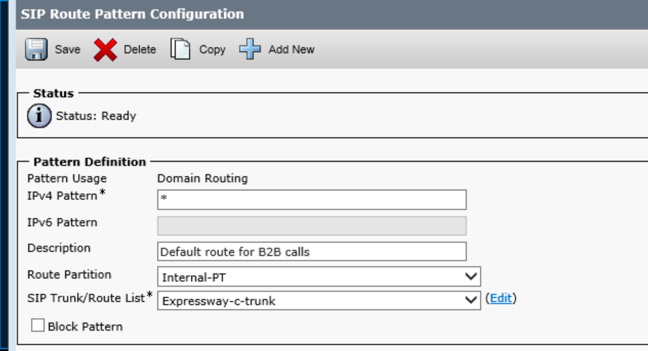
Step 4: Configure B2B Transversal Zone
Configure B2B Traversal Zone from Cisco Expressway Core towards CUCM, note the port here is 5065.
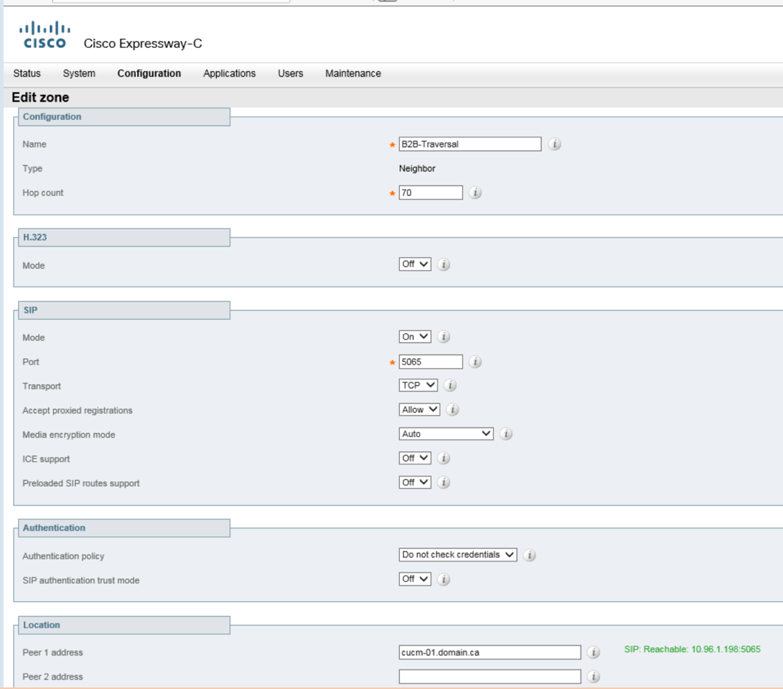
Step 5: Create Transforms on Expressway-C
Create transforms on Expressway-C as follow : where 10.96.1.198 is CUCM IP address.

Step 6: Edit search rule fo B2B calls
Create search rules for B2B calls from the Internet towards the CUCM on the Core:
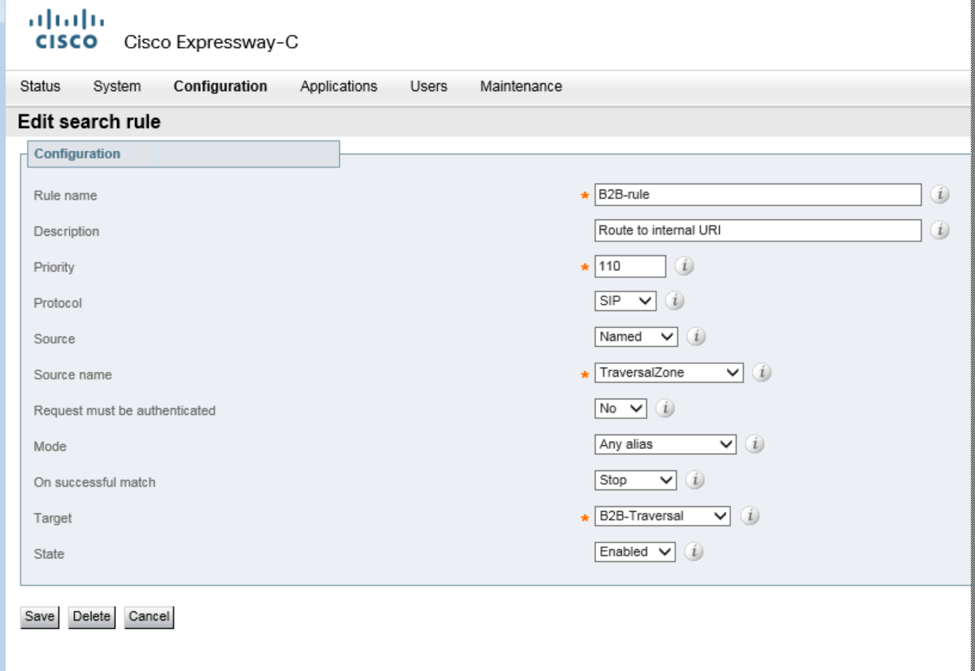
Step 7: Create DNS zone
On Expressway-E, create a DNS zone as per settings below:
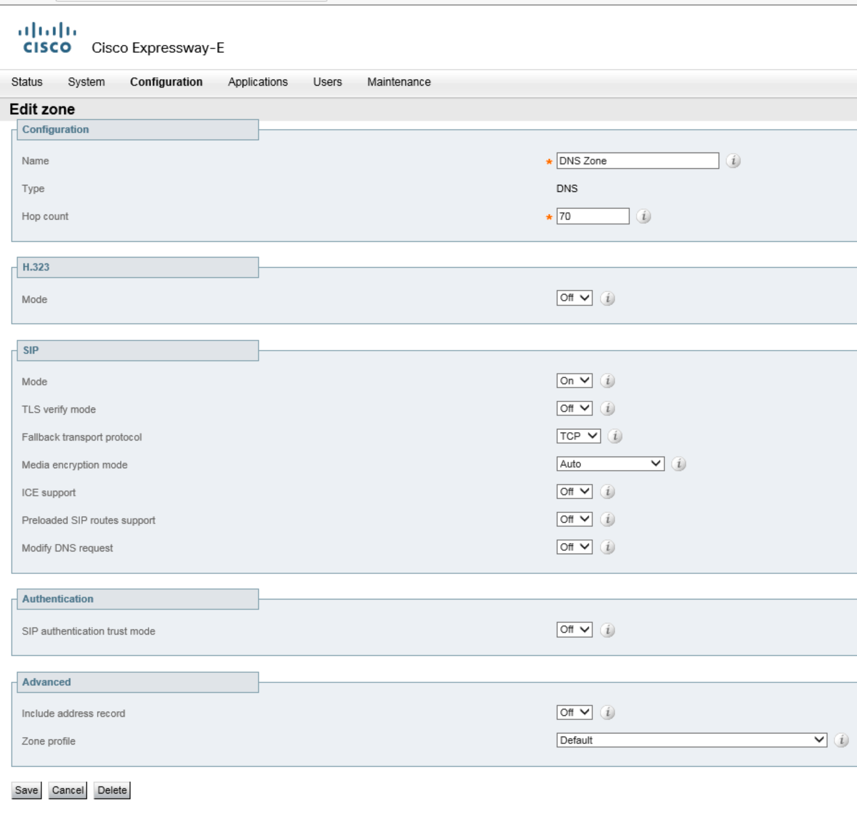 Step 8: Edit search rule for DNS zone
Step 8: Edit search rule for DNS zone
Create following search rule for the DNS zone with pattern string (?!.*@%localdomains%.*$).* – this is for the outgoing SIP B2B calls.
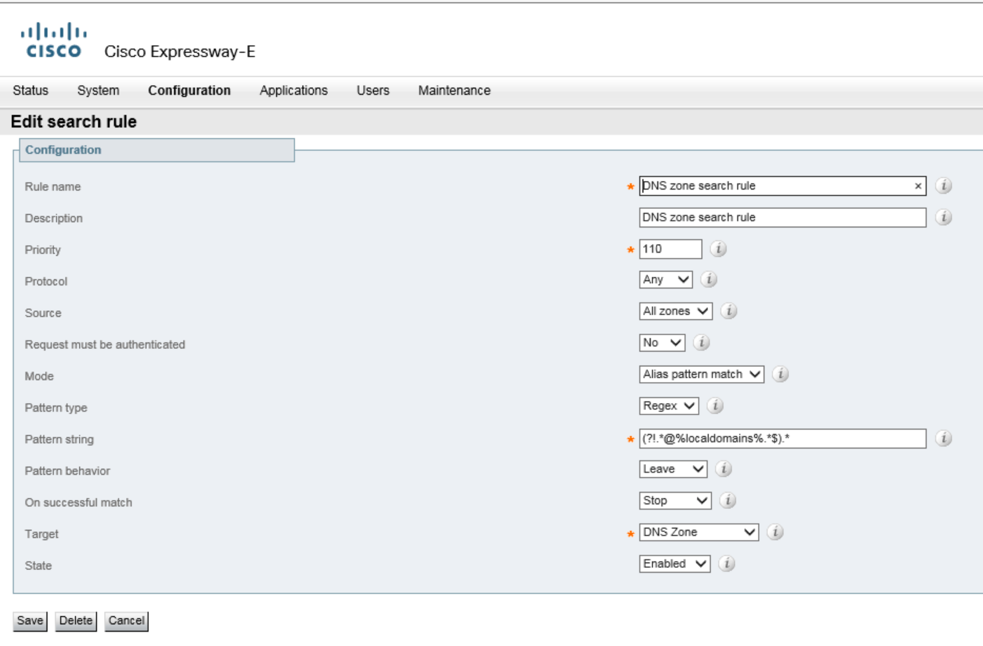 Step 9: Create inbound search rule for SIP calls
Step 9: Create inbound search rule for SIP calls
Create inbound search rules for all SIP calls from Internet towards your corporate domain.
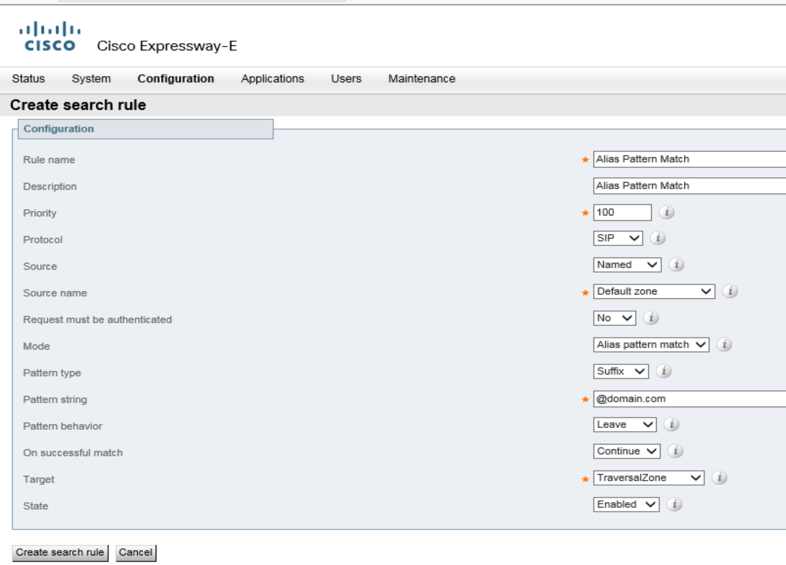
Step 10: Copy transforms
Copy transforms from Expressway-C on Expressway-E.
Now that you have followed this 10 step process to configuring your B2B SIP URI dialing within Expressway, you should be able to perform audio calls, and video calls to companies that are SIP URI enabled as well.
Want to enable B2B calling with Cisco Expressway in your environment need some help or advice. We are Cisco experts.
Maybe you have not yet implemented Cisco Expressway and would to learn more: read our blog post : Living on the edge: Make the jump with Cisco Expressway!
Ready to take your unified communications from headache to hassle-free?
No throwing darts at proposals or contracts. No battling through the back-end. No nonsense, no run-around.