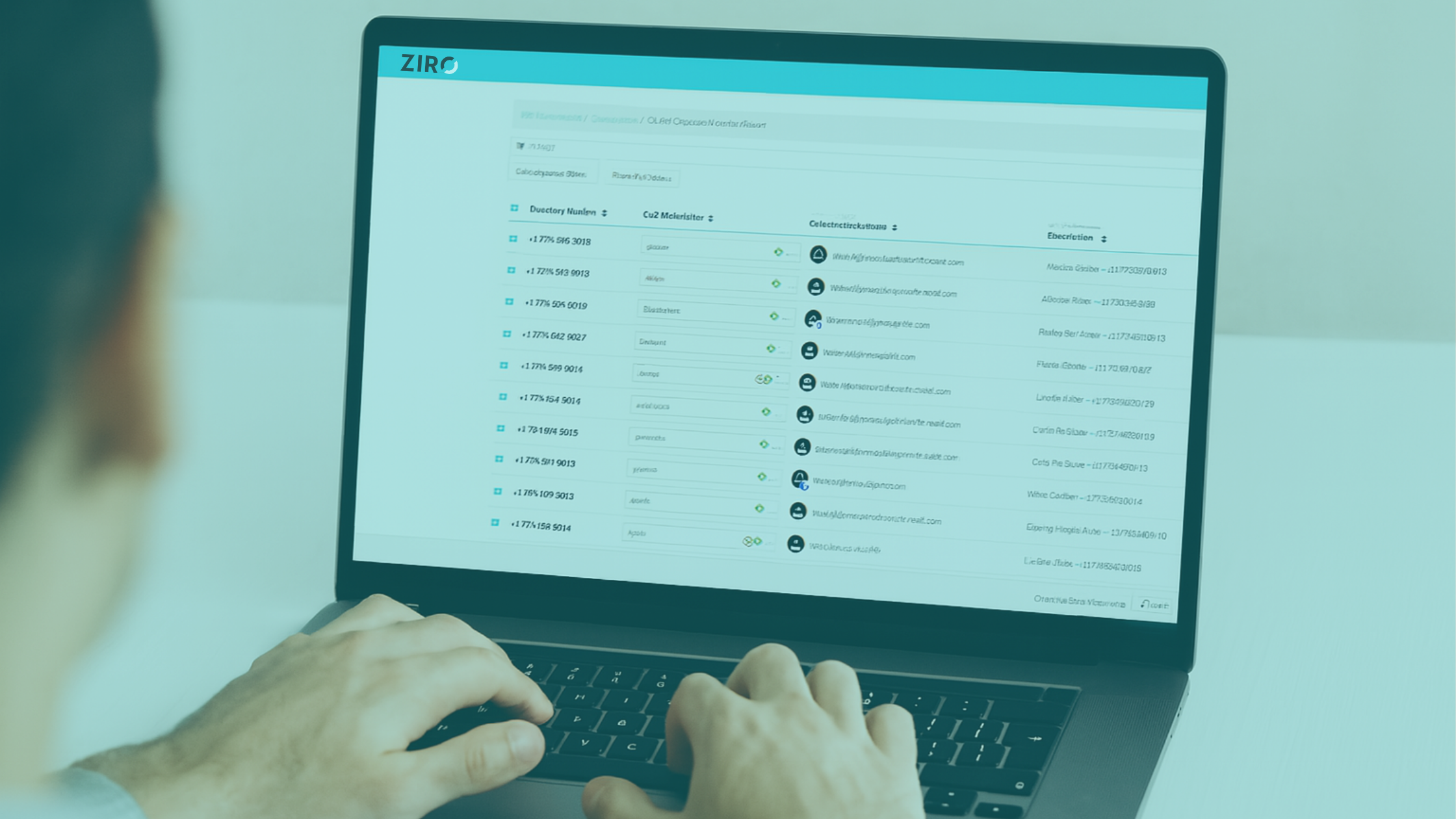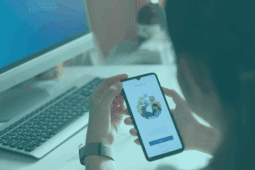Microsoft Teams is used by over 145 million people daily for chats, meetings, and voice communications. Despite its widespread use, many need clarification about its voice capabilities—particularly Enterprise Voice.
In this ZIRO article, we clear up this confusion and explain what Enterprise Voice is and how it can enhance your Microsoft Teams experience.
What Is Enterprise Voice?
Enterprise Voice is a feature within Microsoft Teams that transforms the platform into a full-fledged phone system. It enables users to make and receive calls directly through Teams, integrating seamlessly with the Public Switched Telephone Network (PSTN) for external calls.
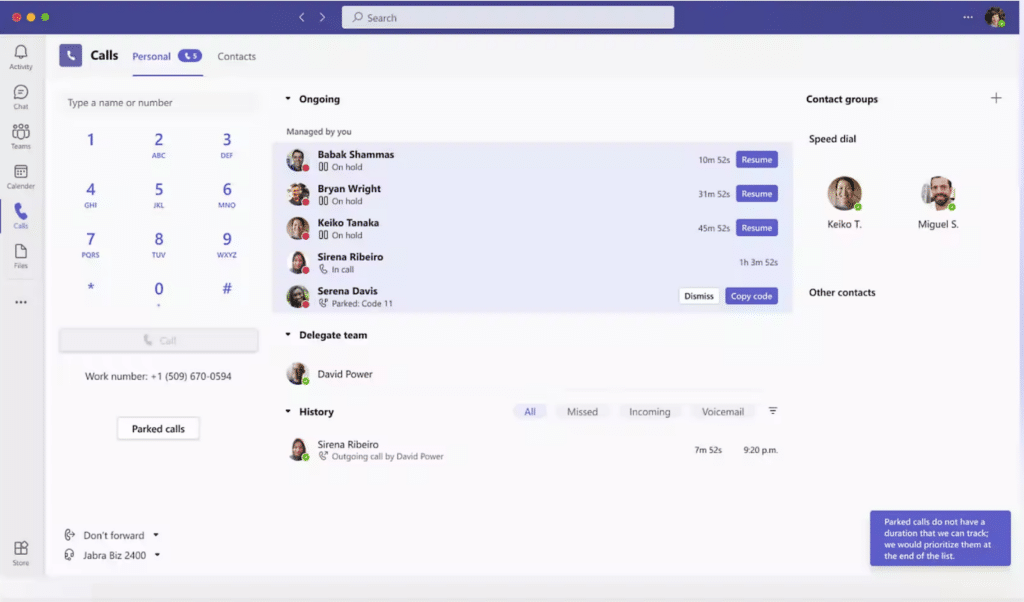
Once Enterprise Voice is set up, you can make and receive calls (just like you would with a regular phone) via through the Teams app on your computer or mobile device.
Key Features
- Call Routing and Control: Manage incoming and outgoing calls with features like call forwarding, call transfer, and call hold.
- Voicemail: Access and manage voicemail directly within Teams.
- Auto Attendants: Set up automated menus to direct callers to the appropriate department or individual.
- Call Queues: Handle multiple incoming calls efficiently by queuing them until someone is available to answer.
- Direct Routing: Connect Teams to your existing telephony infrastructure, allowing you to keep your current phone numbers and carrier.
- Public Switched Telephone Network (PSTN) Connectivity: Make and receive calls through traditional phone networks.
- Call Analytics and Reporting: Track call quality and usage with detailed analytics and reports.
- Recording and Transcription: Record your calls in real-time and get a transcription afterward.
Why Is Enterprise Voice a Valuable Tool for Your Organization?
Enhanced Communication and Collaboration
Enterprise Voice integrates seamlessly with Microsoft Teams, allowing employees to make calls, chat, and share files all within the same application. It also integrates with other Microsoft services like Outlook, SharePoint, and OneDrive to simplify the workflow.
Cost Savings
Enterprise Voice reduces the need for separate phone systems and services, cutting costs. It also lowers travel expenses by facilitating high-quality virtual meetings and conference calls.
Flexibility and Mobility
With the Teams app, employees can make and receive calls from anywhere using any device. This flexibility supports remote work and ensures connectivity—in the office, at home, and on the move.
Security and Compliance
Enterprise Voice benefits from the same security measures as Microsoft Teams. Therefore, your communications are secure and meet regulatory requirements. This is crucial for industries with strict compliance standards.
Detailed Analytics and Reporting
Access detailed call analytics and reports to monitor call quality, usage patterns, and other key metrics. This data helps refine your communication strategy and identify areas for improvement.
What Do You Need to Use Enterprise Voice in Microsoft Teams?
1. Teams Phone License
To enable Enterprise Voice, each user needs a Microsoft Teams Phone license and a Microsoft 365 or Office 365 subscription that includes Teams. This unlocks phone system capabilities within Teams.
You can choose between:
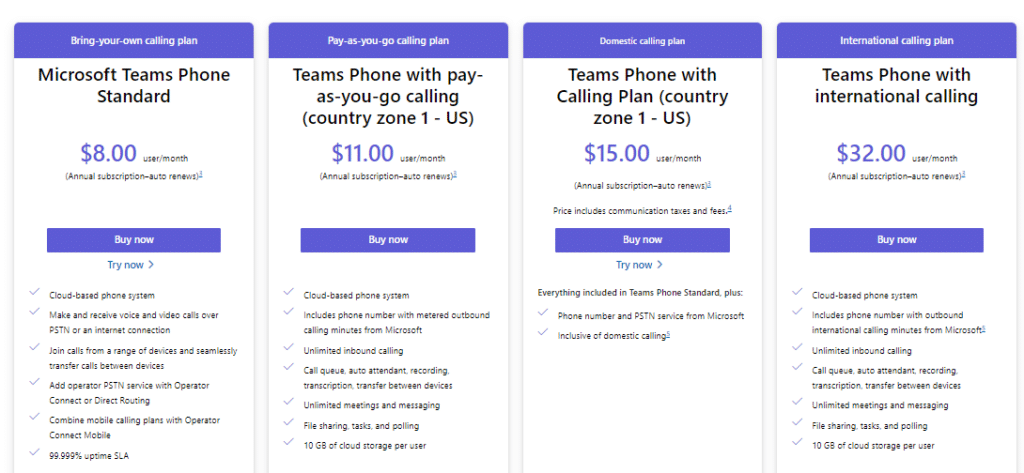
Pricing in USD.
- Phone Standard: Offers Private Branch Exchange (PBX) capabilities like cloud voicemail, call forwarding, call transfer, auto attendants, call queues, and caller ID. PSTN connectivity is not included.
- Phone with Calling Plan: Includes all features of Phone Standard, plus a calling plan from Microsoft, which provides phone numbers and PSTN connectivity for external calls.
2. PSTN Connectivity
If you opt for the Teams Phone Standard plan in step one, you need to connect Microsoft Teams to the Public Switched Telephone Network (PSTN) to make and receive external calls.
You have a few options for this:
- Microsoft Calling Plan: Microsoft acts as your telephony provider.
- Direct Routing: Connect your existing telephony infrastructure with Teams via a Session Border Controller (SBC).
- Operator Connect: Use a third-party telephony provider that integrates with Teams.
3. Phone Numbers
Next, you’ll need to assign phone numbers to your users and services. You can do this through the Teams admin center or via PowerShell commands.
4. Emergency Calling Setup
Ensure that emergency calling is set up correctly to comply with local regulations. This involves configuring emergency addresses and routing. Some regions may require specific compliance certifications, so make sure to meet regional requirements.
5. Configuration and Management
Set up additional features like auto attendants, call queues, and voicemail. This can be managed through the Teams admin center or PowerShell (for more advanced configurations).
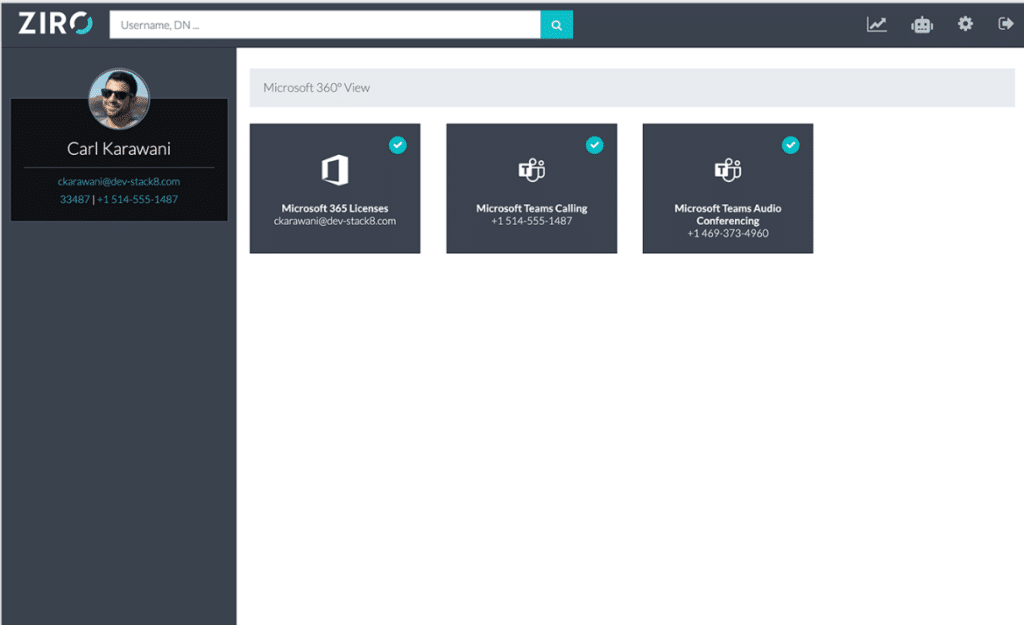
Alternatively, you can use our ZIRO for Microsoft platform, which provisions users for Microsoft Teams Voice. We simplify the process of offloading tasks, managing dial plans, and configuring Direct Routing without PowerShell scripts or complex templates.
6. Compatible Devices
You also need to make sure that users have compatible devices, such as headsets, desk phones, or conference room equipment. Not all devices will work well with Teams, so checking compatibility before purchasing is important.
7. Network Readiness
Optimize your network for voice traffic to ensure high call quality. This includes configuring Quality of Service (QoS) settings, ensuring sufficient bandwidth, and setting up firewall and security configurations to allow Microsoft Teams Voice traffic (such as specific port settings).
Tips To Maximize Microsoft Teams Enterprise Voice
Partner with a Unified Communication Company
An efficient transition is key to getting the most out of Microsoft Teams Enterprise Voice feature. At ZIRO, we specialize in Unified Communications (UC) solutions, particularly for organizations transitioning to Microsoft Teams Voice.
Our Microsoft Teams Voice migration plan connects your existing legacy systems to Microsoft Teams Voice. It ensures compatibility and integration with existing communication tools, enabling a quick and efficient setup of multiple users and devices at a go.
Optimize Network Performance
Ensure your network is optimized for voice traffic by configuring Quality of Service (QoS) settings and ensuring adequate bandwidth. This helps maintain high voice communication quality and reduces latency issues.
Provide Employee Training
Provide comprehensive training for your employees on how to use Enterprise Voice effectively. This includes understanding features like call forwarding, voicemail, and auto attendants.
Leverage Call Analytics
Use the call analytics and reporting tools to monitor call quality and usage. This data helps improve communication strategies by identifying areas for optimization.
Integrate with Other Microsoft 365 Services
Maximize productivity by integrating Enterprise Voice with other Microsoft 365 services like Outlook and SharePoint, streamlining communication and collaboration across platforms.
Perform Regular Updates and Maintenance
Keep your Microsoft Teams environment updated with the latest features and security patches. Regular maintenance ensures that your system runs smoothly and securely.
Switch to Microsoft Teams Enterprise Voice Today with ZIRO
Microsoft Teams Enterprise Voice is a powerful solution for businesses aiming to streamline their communication systems.
At ZIRO, we handle the entire Enterprise Voice journey, from developing a customized migration process strategy to deployment and ongoing support. Our approach ensures a seamless and efficient setup of your Enterprise Voice for Teams Phone system.Not ready to commit? Explore our trial and subsidized pilot programs to experience the benefits of Microsoft Teams Voice firsthand.
Ready to take your unified communications from headache to hassle-free?
No throwing darts at proposals or contracts. No battling through the back-end. No nonsense, no run-around.