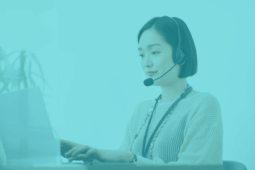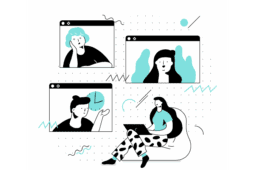As part of most IT teams, one is expected to deal with all kinds of unexpected issues and requests.
Some of those issues and requests will necessarily involve Unified Communications—whether it’s to assign 50 new extensions for a brand-new branch office or (more likely by now) better empower remote workers to do their job by enabling new features, new communications tools and configurations.
When you work closely with great communication tools, it’s tempting to try to set yourself up with a similar environment for working from home.
And I tried just that.
Quite obviously, one usually does not have the budget to bring up a brand-new video conferencing screen and camera kit at home. I know I didn’t; I wanted to do this with a limited budget.
So I tried to use a Raspberry Pi (3b+) to drive video conferencing after installing a spare TV in my office. I prepared an install of Chromebox, thinking that this would appropriately let me run Webex Teams, Webex Meetings, Microsoft Teams, Zoom, and anything else required since all of these apps
exist on Android. It turns out the Raspberry Pi isn’t powerful enough to do all this; it struggled even to start a session with Chrome OS. So that was a no-go.
I also looked into the Facebook Portal TV device. It seems promising, but it does not currently have support for Webex, Zoom or others. At this time, the Portal TV can only do Facebook Workplace or Messenger. There are plans to add support: Facebook says it is actively working on it, but we have no indication of when it will be released. It is worth noting that the other Portal devices do have these features, but I wanted to have a conference room setup here—I didn’t want yet another device on the table. I wanted something like at the office: a large screen with cameras, and a somewhat empty conference table.
So I regrouped and thought of something else. I had an older spare computer; could this run Windows or Linux and similarly run all the applications directly and display them on the TV? Yes, it obviously could. Hook up a camera, and it’s good to go. That would work, plus it’s extendable.
But really, do you have time to go through these steps and that thought process for remote workers or back at the office? How can you ensure workers have a decent unified communications experience across the board, and potentially integrate new devices at home for an experience similar to that at the office?
I’m sure markets will catch up to the trend and eventually develop more reasonable and affordable solutions for the home office. There certainly is a lot of potential with devices like the Portal, like new webcams such as the Meeting Owl or some Logitech tabletop cameras.
In the meantime, we can easily deal with the rest of the work: configuring the communication systems, the licensing attached to it, and even the management and monitoring of the UC systems. Stack8 can help you with this.
Perhaps I’ve been spoiled working with SMACS (Stack8’s revolutionary Unified Communications provisioning tool) to configure the systems at work, but I do expect some level of plug-and-play. This is even more important when working with remote workers who might not be as tech-savvy as yourself: for example, they should not have to think about how to set up video conferencing, but simply plug it in, login if necessary, and get to work.
SMACS helps with just that: letting you prepare configuration for UC systems, and doing so without spending hours with a complicated settings panel and its documentation manuals.
Ready to take your unified communications from headache to hassle-free?
No throwing darts at proposals or contracts. No battling through the back-end. No nonsense, no run-around.