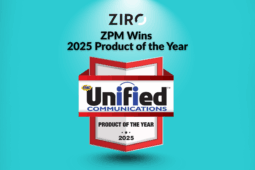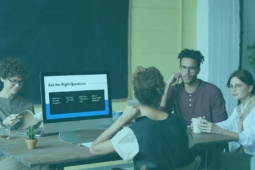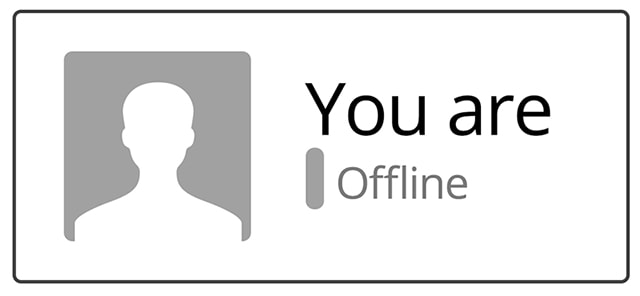
Your company is a Cisco Unified Communications environment and you have integrated Jabber for your internal Instant Messaging and Presence needs (IM&P). Someone at your company is trying to get in touch with you, but your Jabber status show as ” Offline” even though you are logged in. How can I identify the source of the problem? What can I do to fix this issue?
This issue is usually a scattered occurrence and one that not everyone is able to observe, making troubleshooting a challenge.
PROBLEM
Jabber status shows as “Offline” to others, even though you are logged in.
SOLUTION
The following will provide you with a simple verification method to identify the two most probable causes to this issue and how to handle them.
Step 1. Verify the user’s account on the Call Manager
- Log into the CUCM admin page (9.1 & later) or the IM & P admin page for (8.6 & earlier).
- Look at the user’s account status at the server level.
A. The Presence server shows your user as “Available“, then you have a user level issue; move to step 2A.
B. The Presence server shows your user as “Offline“, then you have a server level issue; move to step 2B.
Step 2A. User level issue resolution
Now let’s look at the Jabber client user level to see if there are multiple profiles that appear.
Type in the username in the search box.
Multiple instances could show up. There are three possible issues that can be causing these multiple instances:
- the jabber cache of local contacts,
- the integration of outlook contacts, and
- the duplication of contacts in LDAP.
Resolution:
At this point, the user simply needs to ensure they select the correct profile to communicate with over Jabber.
To clean up contacts you can do the following:
- Close the Jabber application, then clear the jabber cache of local contacts,
- Determine whether or not you would like Outlook contacts in Jabber, this will almost always create duplicates, at this point, you will need to ensure you choose the correct profile.
- Look into LDAP, validate user credentials, delete or hide duplicates as needed.
Remember for all of these, always close Jabber application before making a change.
Step 2B. Server level issue resolution
This can be a common occurrence when you are operating in an environment that has redundant Presence servers. The following steps should be used to validate that this is the true issue:
- Verify if your users are configured under the same Presence server, from the cluster topology in IM&P admin page.
- Conduct a test by adding users to the same server.

Resolution:
The Presence status should change after the users have been added to the same node. In this case, the servers most likely lost connection and were unable to properly synchronize afterwards. In this case, you will need to conduct a full reboot of the Presence cluster to restore functionality.
If the presence status does not change, then the problem does not lie at the server level and there is no need for a full reboot. You must continue to troubleshoot to identify the source of the problem.
By conducting this simple validation test, you will be able to identify whether the cause of the user’s “Offline” Jabber problem is at the user level or the server level and then take the appropriate course of action to resolve or manage the issue. Thus, showing your user as “Available” when logged in and “Offline” when logged out.
Want to learn more about how we can help you with your Cisco Unified Communications needs, reach out and we will give you a call.
Ready to take your unified communications from headache to hassle-free?
No throwing darts at proposals or contracts. No battling through the back-end. No nonsense, no run-around.