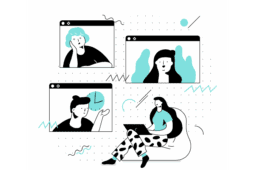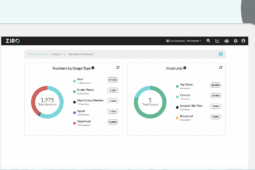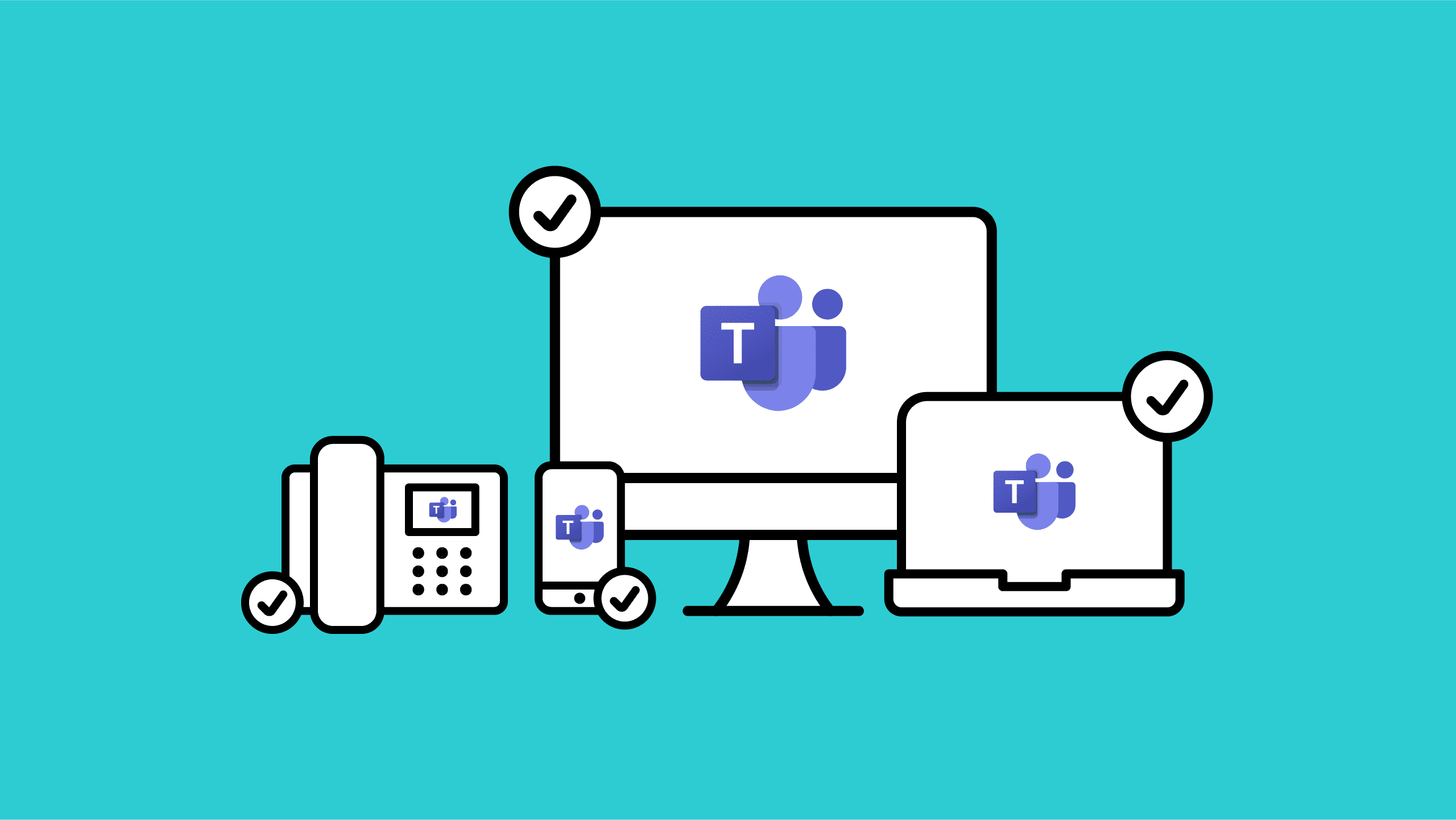
Microsoft Teams Phone System allows you to move your entire legacy phone system to the cloud and achieve a unified collaboration environment. It also fully supports the hybrid workplace. Migrating to the cloud, however, can be daunting and pose more questions than answers.
And according to a recent poll, there are legitimate reasons holding IT teams back from making a move.
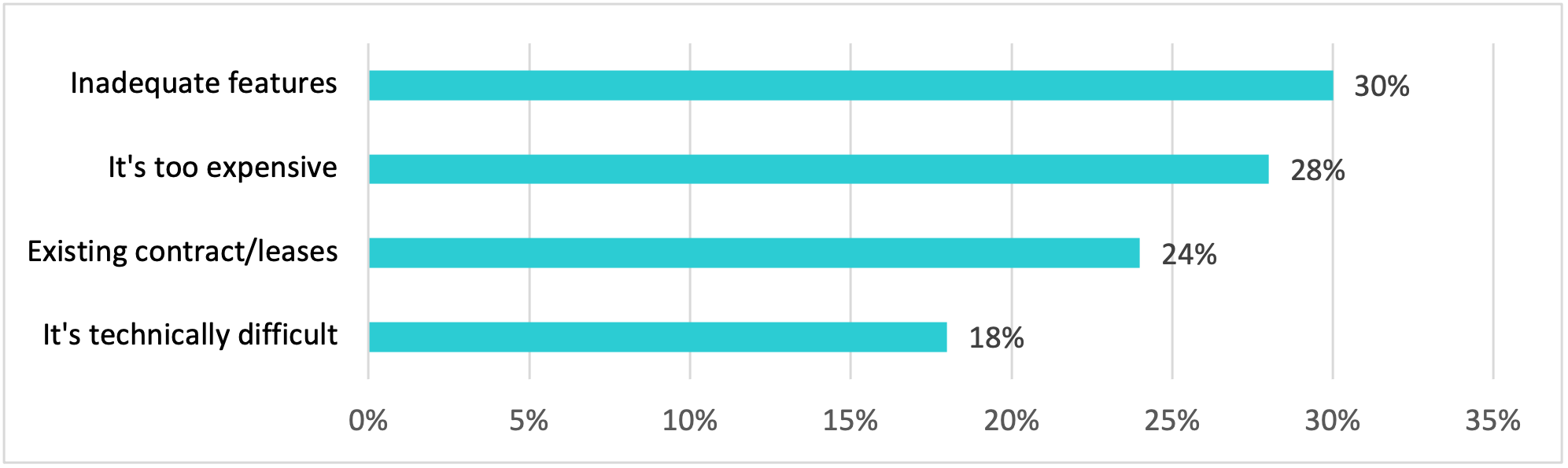
This article addresses many of the concerns above. It also walks you through the differences, shows you what to watch out for, and guides you through a flawless migration to Teams Phone. You can even assess your UC environment for free if you are running a CUCM environment.
TL;DR
- Microsoft Teams Phone System is different than a typical PBX but it is very capable even though it may not be as feature-rich.
- You need to consider the PSTN and vendor options, Advanced Contact Center requirements, high availability, redundancy, on-prem to cloud, and finally, onboarding and training.
- There are many ways to approach a Teams Phone System migration.
- ZIRO can provide you with a proven (and guaranteed) blueprint for a successful Microsoft Teams Phone System migration.

What Makes Microsoft Teams Phone System Different?
Replacing your PBX with Microsoft Teams Phone System offers convenient advantages. We’ll get into that shortly, but first, you need to understand that comparing Teams to a traditional PBX is not a like-for-like decision process.
Teams Phone is a cloud solution. A Private Branch Exchange (PBX), combined with an interconnection to the Public Switched Telephone Network (PSTN) however, the legacy telephony network that connects calls via physical phone lines, is what most large organizations still use for their on-premises phone system.
Looking for like-for-like features and approaches will lead to frustration because you are essentially comparing apples to oranges. Rather than comparing features, let’s weigh the options instead.
PSTN Options
The reach of your office locations will impact the options below. For example, the central office you are connected to usually depends on your geographical location. Also, the availability of PSTN service in certain geographies will vary greatly depending on the options below.
- Calling Plans: Microsoft can be your PSTN carrier to access all your functionality and offers plans in three flavors: Domestic, International, and Pay-As-You-Go. But be aware that Calling Plans are not available in every country and pricing can get expensive very quickly. You can get cheaper rates by using a third-party carrier (see Direct Routing below).
- Operator Connect: Your existing operator can manage the service for bringing PSTN calling to Teams if they are a participant in the Microsoft Operator Connect Program. If not, you can choose a new operator from a list of participants.
- Team Phone Mobile: Formerly known as Operator Connect Mobile, you can use a single phone number in Microsoft Teams across both your mobile service and desk lines. This allows you to seamlessly transition between networks and devices.
- Direct Routing: Direct Routing lets you connect a supported, customer-provided Session Border Controller (SBC) to Teams Phone. With this capability, you can bring PSTN connectivity to Teams via a “Bring your Own Carrier” model (on-premises or cloud) or interconnect Teams with your existing on-prem PBX for a hybrid experience. If you want to dig deeper into Direct Routing, check out our No-Nonsense Guide to Microsoft Teams Direct Routing.
Below is a breakdown of some of the commonly managed and supported PSTN options to consider when moving to Teams Phone:
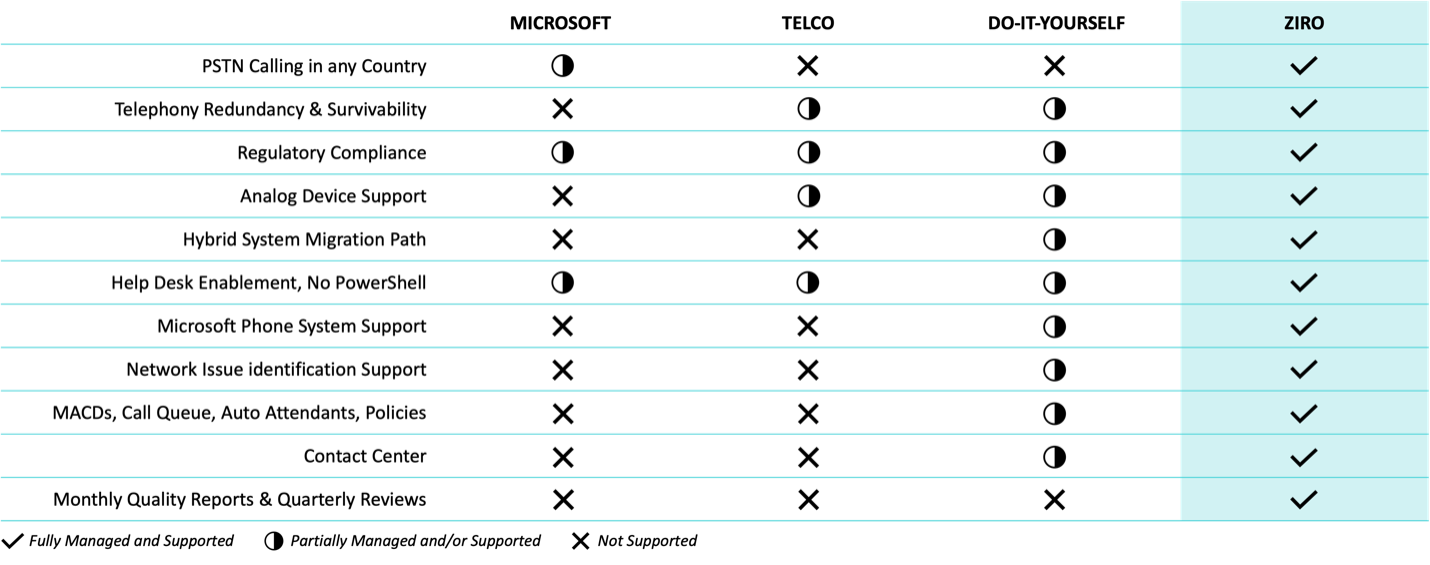
Advanced Contact Center Requirements
Automating mundane tasks minimizes time and effort better spent improving agent productivity. An efficient contact center is a successful contact center.
Like evaluating PSTN solutions, selecting a Contact Center solution can be equally challenging. Adding to the mix is the Microsoft Digital Contact Center Platform. It’s not an “off-the-shelf” SaaS solution like Five9. Rather, it’s an amalgamation of several different apps (Microsoft Dynamics CRM, Nuance IVR, etc.) that, together, form a cloud contact center solution. It’s also not yet Generally Available (GA).
Regardless of the platform, there are three important aspects to consider when choosing a Contact Center:
- Advanced voice features such as call-backs, estimated wait-time in queues, and overflow reduce wait times. Customers who are served faster are happier and that means higher NPS scores.
- Multichannel (or Omnichannel) agent solutions allow customers to reach out to your company via email, web chat, and SMS messages — in addition to voice, of course. Customers can engage in their preferred communication method, which leads to a better experience.
- Advanced reporting gives supervisors and directors access to all of the statistics and KPIs that they require to run an efficient contact center. Statistics and reporting are the lifeblood of contact centers, and a robust set of functionalities in this area is a must!
For more information about Microsoft Digital Contact Center, read our review to determine Is Microsoft Digital Contact Center Platform Right for Your Organization.
Not All Manufacturers Are Created Equal
Different manufacturers provide different devices and solutions. From phones and headsets to SBCs and meeting room endpoints, finding the right fit can be a laborious task. It requires a lot of research and trial and error.
Sometimes you must go through various distributors, suppliers, and partners to get access to the information you need to make the right call.
If that sounds like a hassle, it is. It’s no surprise that 4 out of 10 IT decision-makers decide to do nothing.
Vendor evaluation is one of the biggest challenges a good partner will help you resolve. Having a central point of service to support critical decisions is like having an insurance plan. It lets you sleep at night.
High Availability and Redundancy
While both cloud and on-prem solutions have their upsides and downsides, if moving to Teams is on your roadmap, then everything connected to the Internet will benefit from high availability and redundancy of network access to the cloud. That means your entire Microsoft Office 365 suite, as well as other cloud apps like Salesforce, ServiceNow, and many others.
Ideally, Internet access redundancy can be achieved through different providers or even through different technologies such as:
- regular business internet
- cellular access
- two different wired providers if your location has that luxury
- SD-WAN solutions
Overall, it can be better for the business because you’re not just providing redundancy for your telephony solution, you’re also providing redundancy for anything that’s on the Internet, which is now pretty much everything.
Migrating from On-premises
This is the time to evaluate how you were doing things and how you could be doing things rather than just replicating. Take stock of your actual business requirements.
Once again, looking to compare like-for-like features will not be possible in some cases because Microsoft Teams is not feature-rich enough.
Here are some questions to help you take stock:
- What do you need to migrate?
- What can you get rid of?
- What can you simplify?
- What can you improve?
- What can you do differently?
Answering these questions will help you avoid getting stuck into thinking, “I have XYZ requirement. I used to do it this way. I can’t do it the same way. What do I do now?”
Teams will pose different requirements because there are different approaches to on-prem solutions. For example, Channel-Based Queues are a new Microsoft-only concept and previously not doable on any other platform.
Knowing exactly what you have and what is being used (or not) is the first step toward a successful migration. If you are considering moving to Teams from a CUCM environment, try our CUCM-to-Teams Assessment. It’s free and secure.

Onboarding, Training, and Adoption
Advanced Telephony Features
Making calls through Teams is not hard. It’s when you get into the more advanced telephony features that you’ll tend to see more use cases. Advanced features come up more often when making or receiving external calls.
For example, you get a call but it’s not for you. How do you want to transfer it to someone else? How do you add someone to the conversation?
Typically, one-on-one internal calls don’t require queueing, transferring, parking, or conferencing. But chances are, you will likely be using these features a lot more for external calls when Teams becomes your phone system.
Hybrid Phone Systems
What about hybrid environments, where Teams is integrated into your legacy on-prem phone system? How do you communicate with coworkers? What features are available?
We’re seeing that very large organizations are maintaining multiple phone systems, especially in sectors like Health Care, Finance, and Manufacturing. Logistically, these large entities cannot switch off one phone system and switch on another on a dime. Some may require many months to migrate while others may never.
And although maintaining multiple phone systems may sound like a hassle, maintaining hybrid cloud and on-prem systems makes sense for departments or divisions that rely on on-prem solutions like Cisco Unified Contact Center Enterprise (UCCE). Trying to migrate that to the cloud would be super complicated and expensive, not to mention a lengthy process.
Training end users on using advanced telephony features with Teams will help ease adoption. Users on hybrid phone systems will especially benefit because all calls outside of Teams are considered external calls. Some features like caller ID may not always work, depending on the use case – users will appreciate knowing about these gotchas ahead of time, and this will in turn reduce the load on the IT helpdesk during the transition.
How to Move Teams Phone Flawlessly the ZIRO-Hassle Way
Once you have decided to move to Teams, the real work begins. There are many ways to skin a cat. ZIRO’s proven process has paved the way for many organizations.
Below is a snapshot of our Teams Phone Migration Blueprint. You can download the un-gated PDF here. Each step provides you with clear, actionable deliverables, from Project Definition to Pre-Launch Package.
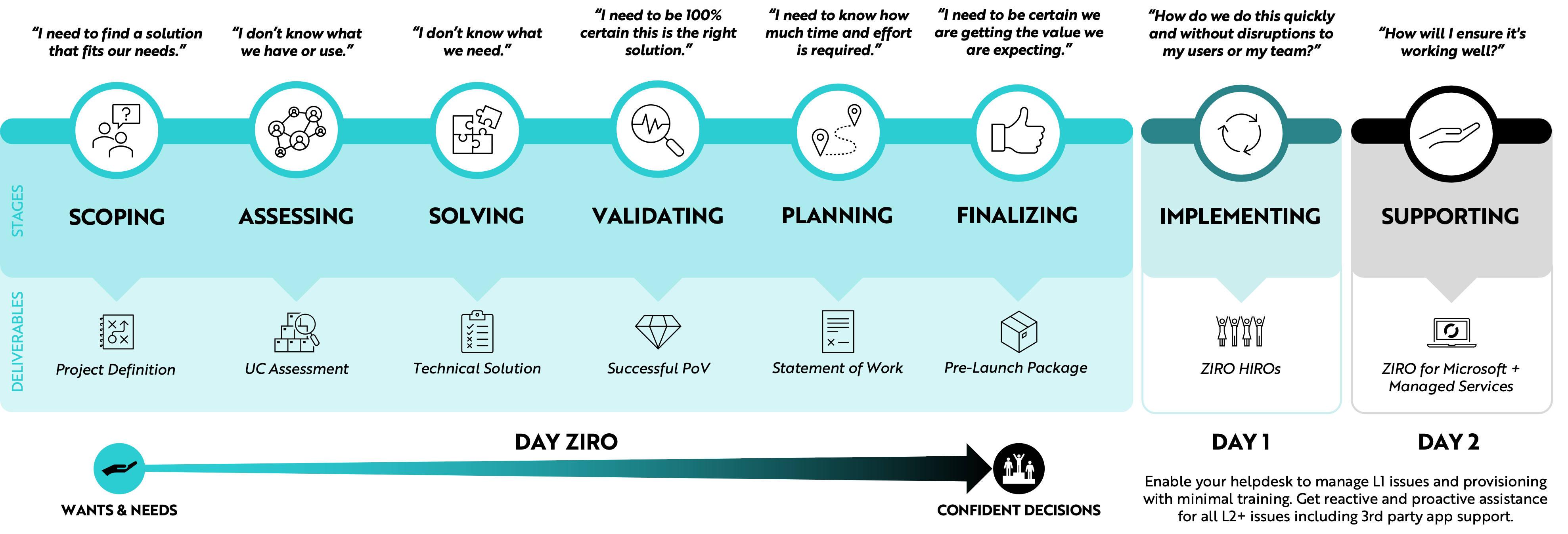
The blueprint is designed to provide you with everything you need to move to Teams with confidence. Think of it as your recipe for success.
It’s tailored to fit your organization so you can:
- Understand exactly what success looks like.
- Understand exactly what’s required on your end.
- Make confident decisions in 90 days or less.
If you want to dig even deeper, check out the on-demand version of our recent webinar: How to Plan a Flawless Migration to Teams Calling. It walks you through the Assessing to Planning steps in detail.
Final Thoughts
Moving your PBX to Teams doesn’t have to be a hassle. With proper discovery and planning with the right partner, you can set yourself up for a successful Teams Phone migration and make yourself look like a rockstar.
As a solution provider with more than 12 years of UC mastery, ZIRO can help! We make it simple and easy.
If you’re looking for a UC solution that’s cloud-based, on-prem, or hybrid, schedule a call with a ZIRO UC expert or call +1-844-940-1600. We love a good conversation.
Ready to take your unified communications from headache to hassle-free?
No throwing darts at proposals or contracts. No battling through the back-end. No nonsense, no run-around.