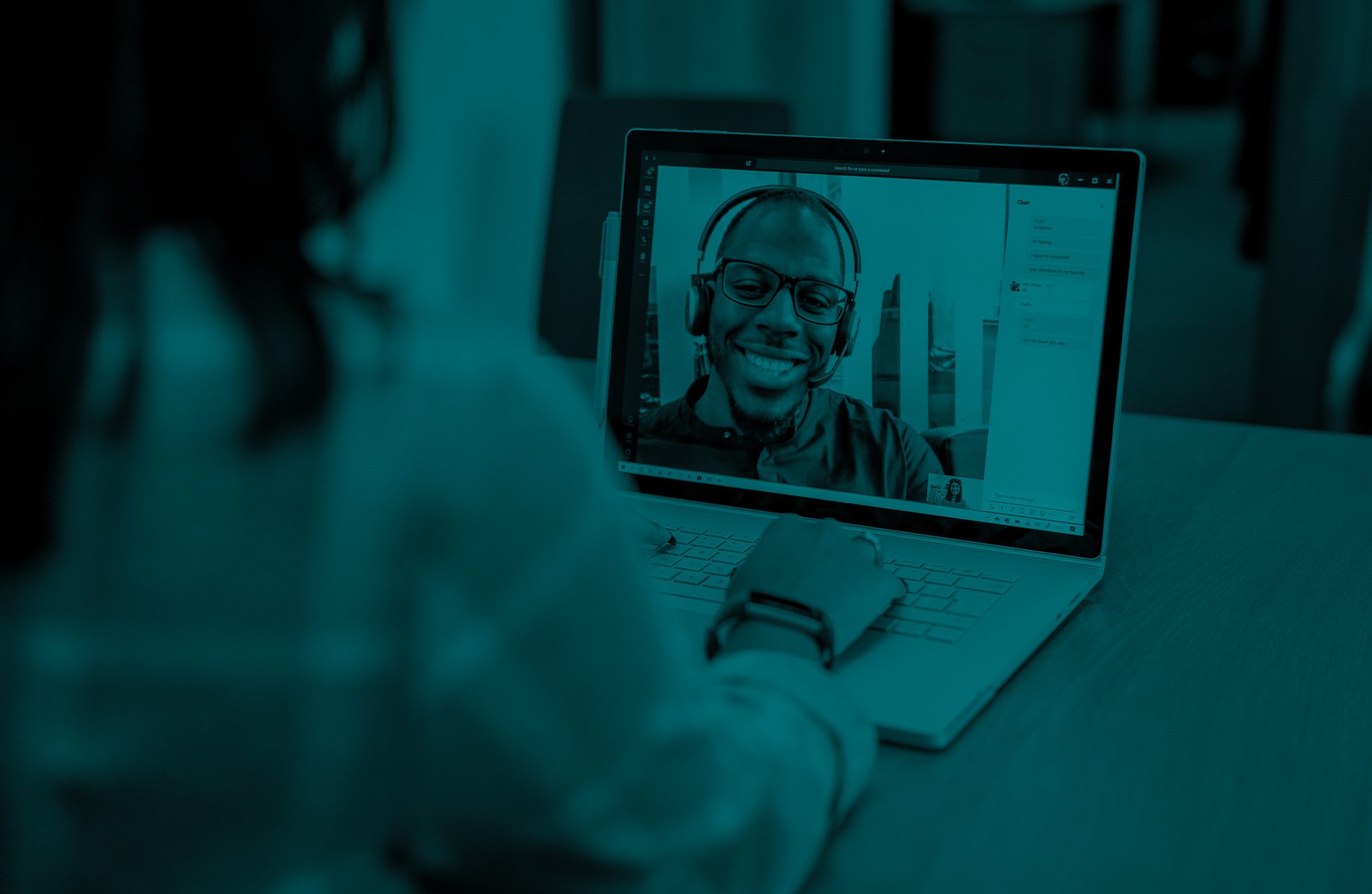
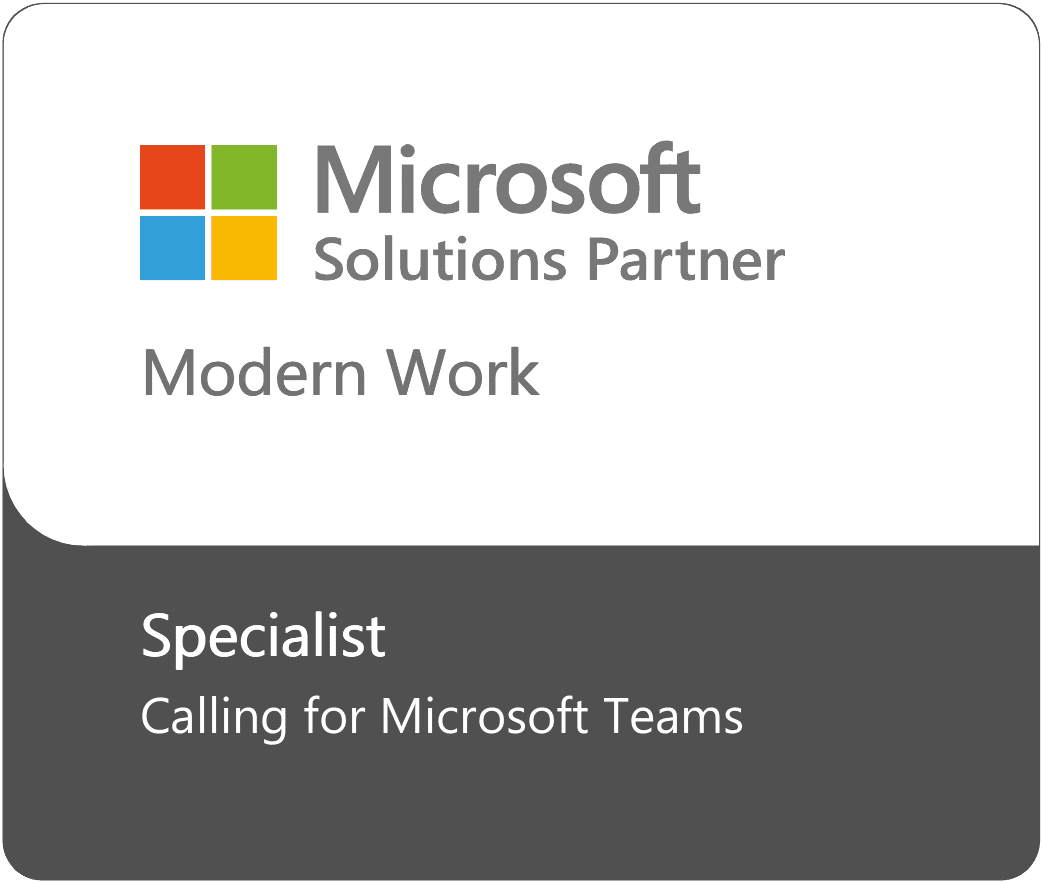
ZIRO for Microsoft Teams Voice is your blueprint for a flawless Teams migration.
Migrate to Microsoft Teams Voice with a partner who can help you precisely define what success looks like, what recipe to follow, and where to start.
Connect your existing PBX to Microsoft Teams Voice with a solution that’s tailored to your specific needs, including all your third-party devices.
We handle all the heavy lifting and provide simple self-service tools 24/7, 365 days a week for the smoothest experience around.
The only Microsoft Teams Voice migration plan you’ll ever need.
No Hassle Support
Take the first step in migrating your unified communications to Microsoft Teams Voice by knowing exactly what you have and use today.
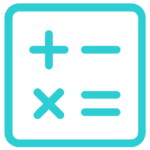
Discover the saving your organization could achieve by moving to a Microsoft Teams Phone using our savings calculator.
Put the information from your assessment to work and build requirements for your Microsoft Teams Phone migration.
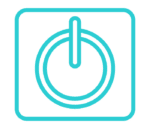
Want to try using Microsoft Teams voice before committing? We have you covered with trials and subsidized pilot programs.
Compare Microsoft Calling Plans, Operator Connect, and Direct Routing. Take the quiz and get the answer in less than a minute.

Configure Microsoft Teams voice, including Direct Routing, voicemail, dial plans, and policies without PowerShell, templates, or Excel-Hell.
Proven, personalized, and risk-free. Guaranteed.
Understand exactly what success looks like with a solution that’s tailored to your specific needs.
Understand exactly what’s required: how much time, effort, roles, responsibilities, and more.
Lean on us to help you make a confident Teams Calling migration decision in 90 days or less.
If we can’t resolve your issues within your timeframe, you can cancel anytime without penalty.
Provision Users for Microsoft Teams Voice with Ease.
With ZIRO for Microsoft, provisioning users for Teams Phone is so easy, even your help desk can do it.
Offload tasks, manage dial plans, configure Direct Routing, and more.
No PowerShell scripts. No complex templates. And no need to access the Microsoft Teams Admin Center.
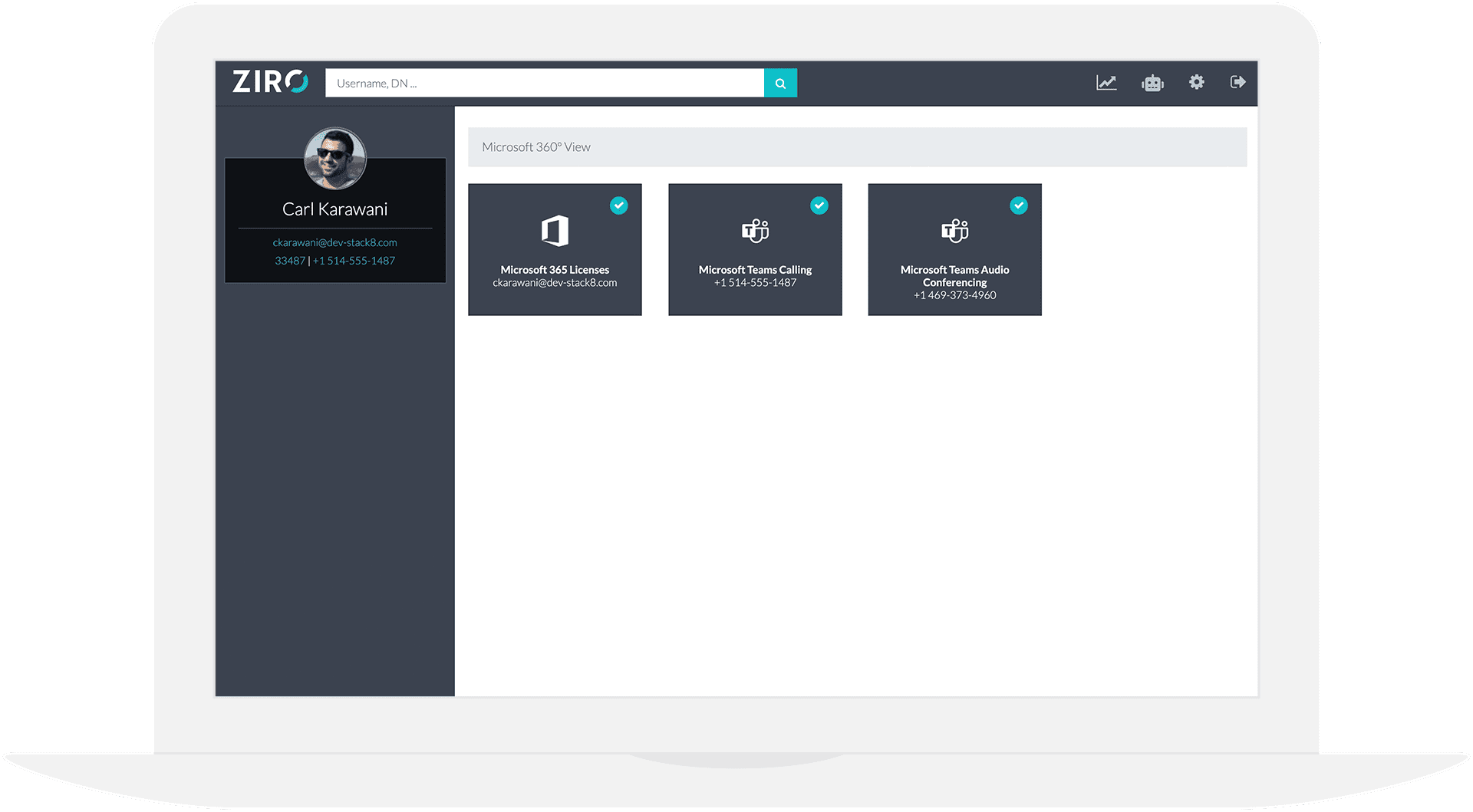
More Information On ZIRO’s Services.
Frequently Asked Questions About Microsoft Teams Voice
Yes, Microsoft Teams voice can replace traditional office phones to a large extent. Teams offers Calling Plans, Operator Connect, and Direct Routing, allowing organizations to make and receive external phone calls directly from within the Teams application. This capability, combined with its other communication features, makes it a viable option to replace traditional office phones for many businesses.
Here’s how Microsoft Teams voice can serve as a replacement for office phones:
• VoIP Calling: Microsoft Teams uses Voice over Internet Protocol (VoIP) technology, enabling voice calls over the Internet. Users can make and receive calls to and from external phone numbers using Teams.
• Internal Calls: Teams Phone allows for easy internal calling within an organization. Users can call each other through Teams accounts without using a traditional phone system.
• Video Calls and Conferencing: Teams supports video calls and conferencing, providing an alternative to traditional audio-only phone calls. Video can enhance communication and collaboration among team members.
• Integration with Phone Systems: Teams Phone can integrate with existing phone systems through Direct Routing. This integration allows organizations to use their telephony infrastructure while leveraging Teams’ collaboration and communication features.
• Unified Communication Platform: Microsoft Teams is more than just a calling service; it’s a comprehensive communication and collaboration platform. It combines chat, file sharing, video conferencing, screen sharing, and calling in one application, streamlining communication and reducing the need for multiple tools.
• Mobile App: Microsoft Teams has a mobile app that allows users to make and receive calls on their smartphones, making it convenient for employees who are on the move or working remotely.
While Microsoft Teams can replace traditional office phones for many organizations, there are a few considerations:
• Licensing and Calling Plans: To use Teams as a phone replacement, you’ll need Microsoft’s appropriate licenses and calling plans.
• Internet Connection: Since Teams operates over the Internet, a stable and reliable Internet connection is essential for high-quality calls.
• Emergency Services: Some traditional phone systems are equipped with enhanced 911 (E911) services, which can provide more accurate location information to emergency responders. Organizations must ensure their Teams calling solution complies with local emergency service regulations.
• Legacy Systems: If an organization heavily relies on legacy phone systems or has complex telephony requirements, a complete migration to Teams may require careful planning and integration.
Overall, Microsoft Teams can be an excellent replacement for traditional office phones, providing a modern and unified communication experience for businesses of various sizes.
Yes, Microsoft Teams can provide you with a phone number through its calling features. When you set up Microsoft Teams for calling purposes, you have three primary options to get a phone number: Microsoft Calling Plans, Operator Connect, or Direct Routing.
• Microsoft Calling Plans: Microsoft offers “Calling Plans” in certain regions, which allow you to obtain a phone number directly from Microsoft. With a Calling Plan, you can make and receive calls to and from external phone numbers (landlines and mobile phones) using Teams. Microsoft takes care of the telephony infrastructure and provides the phone numbers as part of the subscription.
• Operator Connect: Enables Teams Phone users to directly connect and integrate their Teams environment with select telecommunications service providers.
• Direct Routing: If you prefer to keep your existing telephony infrastructure or want to work with a third-party telecommunications provider, you can use Direct Routing. Direct Routing enables you to connect your on-premises telephony infrastructure or third-party PSTN (Public Switched Telephone Network) service to Microsoft Teams. This way, you can use your own phone numbers with Teams and leverage Teams’ calling features.
When you have a phone number associated with Microsoft Teams, you can use it to make and receive calls within the Teams application, just like a traditional office phone. Additionally, Teams supports other calling features, such as voicemail, call forwarding, call transfer, and more, making it a comprehensive unified communication platform.
The availability of Calling Plans and Direct Routing options may vary depending on your location and the specific Office 365 or Microsoft 365 subscription you have. It is essential to check with Microsoft or your local telecommunications provider to determine the options available to you and the associated costs.
Keep in mind that my information is based on the state of Microsoft Teams as of September 2021, and there may have been updates or changes since then. For the most up-to-date information on Teams’ calling capabilities and phone number options, it is best to refer to official Microsoft documentation or consult with their support team.
No, Teams Phone Standard is a Microsoft License not a phone system in itself. The Teams Phone Standard license enables Teams users to dial or receive calls from cell phones and landlines. For the license to work properly the Teams environment must be configured to connect to the Public Switched Telephone Network (PSTN).
Using a Microsoft Teams phone offers several benefits for businesses and organizations, especially those that rely heavily on collaboration, communication, and remote work. Here are some of the key reasons why you might consider using a Microsoft Teams phone:
• Unified Communication Platform: Microsoft Teams is a comprehensive, unified communication and collaboration platform.
• Integrated Calling Features: Teams phone provides robust calling features, similar to traditional office phones.
• Cost-Effective: Adding Teams phone capabilities can be cost-effective for organizations already using Microsoft 365 or Office 365.
• Mobility and Flexibility: With the Teams mobile app, employees can make and receive calls on their smartphones, enabling remote work and staying connected while on the go.
• Collaboration and Productivity: Teams phone enhances productivity by integrating calling features with other collaboration tools.
• Presence and Availability: Teams provides presence indicators, showing the availability status of colleagues, making it easier to see who is available for a call or chat.
• Security and Compliance: Teams phone includes data encryption, multi-factor authentication, and compliance standards, providing a secure communication environment.
• Scalability: Teams phone can scale with your organization’s needs.
• Integration with Office 365 Apps: Teams phone seamlessly integrates with other Office 365 apps like Outlook, SharePoint, and OneDrive.
Using a Microsoft Teams phone can enhance communication, collaboration, and productivity, making it a valuable tool for businesses seeking a modern and unified communication solution. However, it’s essential to consider your organization’s specific needs, existing infrastructure, and regulatory requirements before adopting any communication platform.
Yes, you can use Microsoft Teams as a phone. Microsoft Teams offers several calling capabilities, making it possible to make and receive phone calls internally and externally to phone numbers outside the Teams environment.
A Microsoft Teams phone is a dedicated hardware device that works seamlessly with Microsoft Teams. It is optimized explicitly for making and receiving calls and accessing other communication features offered by Teams. Microsoft Teams phones are essential to using Teams as a unified communication solution in business settings.
Microsoft Teams phone works by leveraging Voice over Internet Protocol (VoIP) technology to enable voice communication over the Internet. It is designed to integrate with the Microsoft Teams platform, providing users with a complete unified communication and collaboration solution.
Microsoft Teams calling works by leveraging Voice over Internet Protocol (VoIP) technology to enable voice communication over the Internet. It is a key component of Microsoft Teams, which is a comprehensive collaboration and communication platform. Teams calling allows users to make and receive voice calls, both internally within the organization and externally, to phone numbers outside the Teams environment.
Yes, you can make phone calls from Microsoft Teams. Microsoft Teams offers calling capabilities that enable users to make and receive voice calls, both within the organization (internally) and to external phone numbers (externally).
To connect to a Microsoft Teams call, follow these steps:
1. Join a Scheduled Meeting:
If the call is part of a scheduled meeting, you will receive an email invitation with a link to join the meeting. Simply click on the link at the scheduled time, and it will open the Microsoft Teams app or web version. Click “Join” to enter the meeting.
2. Join an Ad-hoc Call:
If it’s an ad-hoc call (a call not part of a scheduled meeting), you can initiate or join the call in several ways:
• From the Microsoft Teams App: Open the Microsoft Teams app on your computer or mobile device. In the left sidebar, click “Calls,” then click the “New call” or “Call” button (icon of a phone handset) at the top. Enter the name, email, or phone number of the person you want to call, and click the “Call” button next to their name when it appears.
• From the Teams Chat: If you are in a chat conversation with the person you want to call, click the “Call” button (phone handset icon) at the top of the chat window.
• From a Teams Channel: If you are in a Teams channel and want to start a call with all channel members, click the “Meet Now” button (camera icon) at the top of the channel.
• From the Calendar: Click the “Calendar” tab in the Teams app, then select “Meet now” to start an ad-hoc call immediately.
3. Using Teams on the Web:
If you are using Microsoft Teams on the web, you can join a call by clicking on the link provided in the meeting invitation or by entering the meeting code manually.
4. Joining the Call:
Once you click “Join” to enter the call, Microsoft Teams will open the call window. You may be prompted to select your audio and video settings before joining the call. Choose your preferred audio and video options, then click “Join now.”
5. Participate in the Call:
Once you are on the call, you can participate by speaking, sharing your screen, chatting with other participants, and using other collaboration features available during the call.
Remember that for scheduled meetings, joining instructions are often included in the meeting invitation sent to your email. For ad-hoc calls, you can start or join the call directly from the Teams app or web version.
Make sure you have a working microphone and speakers (or a headset) for audio communication during the call. Additionally, if the call involves video conferencing, ensure your webcam is connected and activated to participate using video.
The availability and cost of Microsoft Teams calling depend on several factors, including the type of calls, the region you are in, and the specific Microsoft 365 or Office 365 subscription plan you have.
Ready to go from headache to hassle-free?
No throwing darts at proposals. No hidden-terms contracts. No battling through the back-end. No nonsense, no run-around.