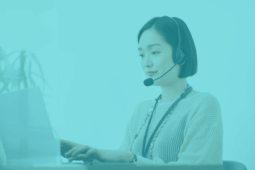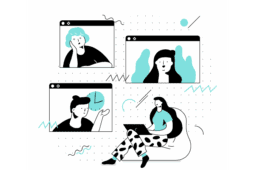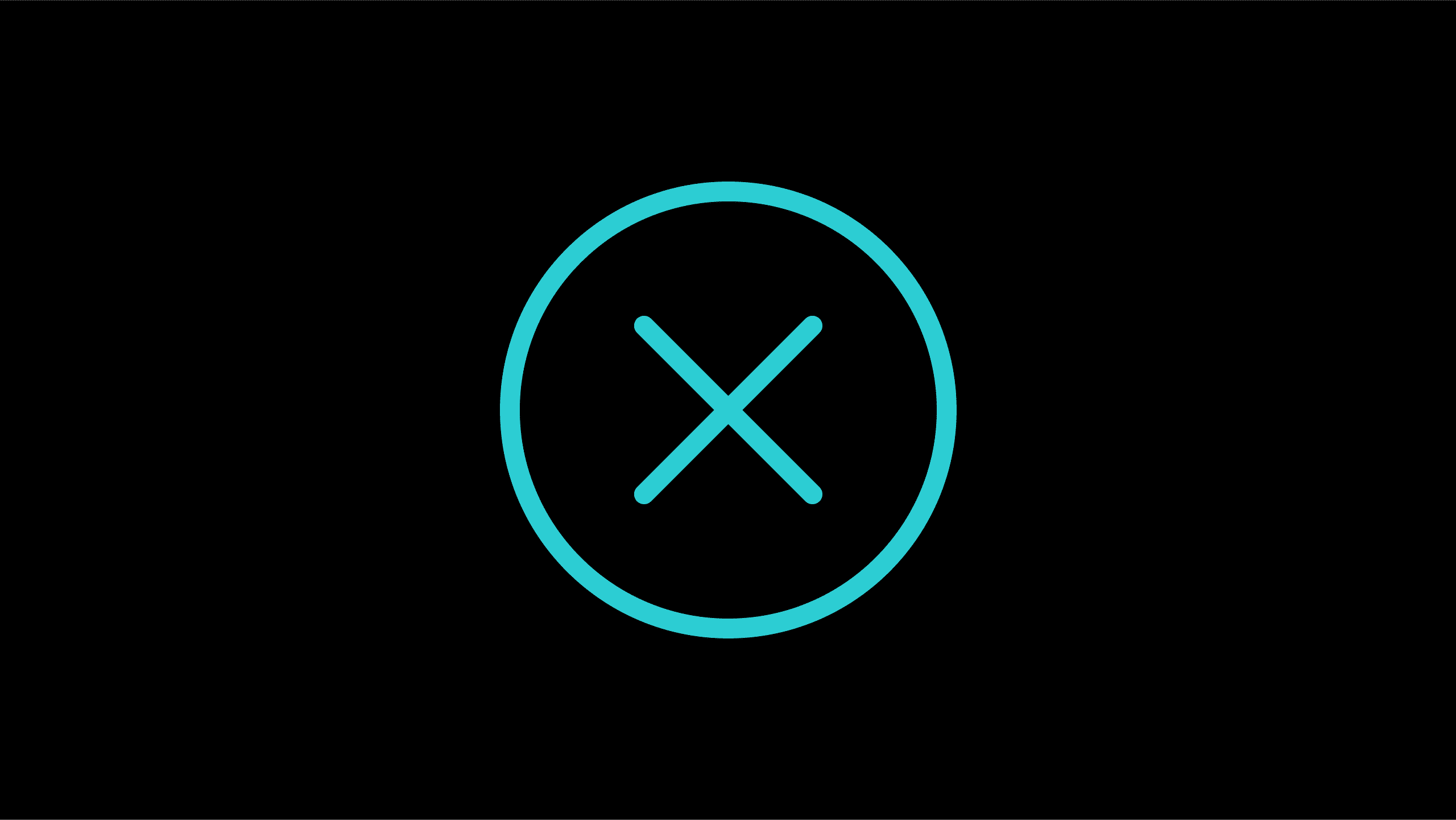
The Cisco Jabber “Cannot communicate with the server” error commonly occurs when using Mobile and Remote Access (MRA) via Cisco Expressway. Today’s tip is about how to effectively troubleshoot this problem.
More and more companies have mobile workforces – teams that work on the road and/or who have the ability to work from home. To help maximize efficiency and make this mobility seamless to individuals and entire teams, MRA via Cisco Expressway is the key. Being able to use Cisco Jabber and IM&P can help bring mobile collaboration to another level. However, there are times when this seamless mobility can run into one of the most common errors while using Jabber in MRA mode via Cisco Expressway: “Cannot communicate with the server“.
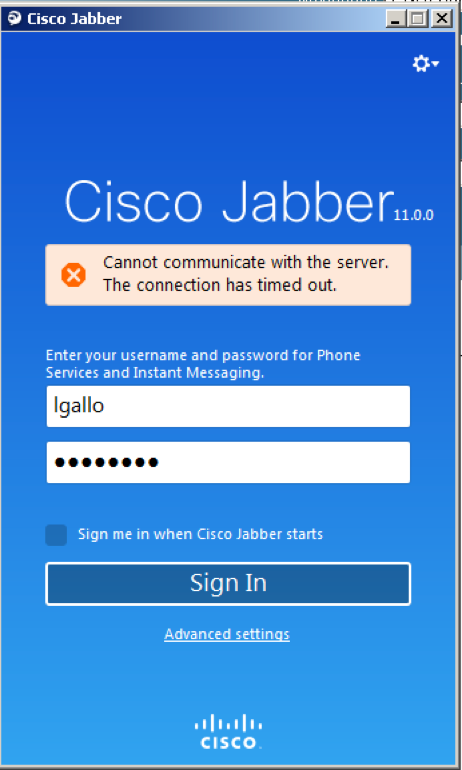 |
ProblemThis is the Cisco Jabber login error when trying to communicate using Mobile and Remote Access (MRA) via Cisco Expressway: “Cannot communicate with the server”. |
Solution
The following three steps outline what to do when troubleshooting the Cisco Jabber login error “Cannot communicate with server” while trying to communicate using MRA via Cisco Expressway.
In this scenario, we will assume that the user is able to log in to Jabber from inside the corporate LAN and focus our troubleshooting efforts on Expressway pair servers.
STEP 1
Verify the DNS and firewall-related configurations.
A) Verify that the collab-edge.tls.company.com SRV type DNS record is present. Please note that it is important to set the type to SRV. In the example below, we use a well-known public DNS server.
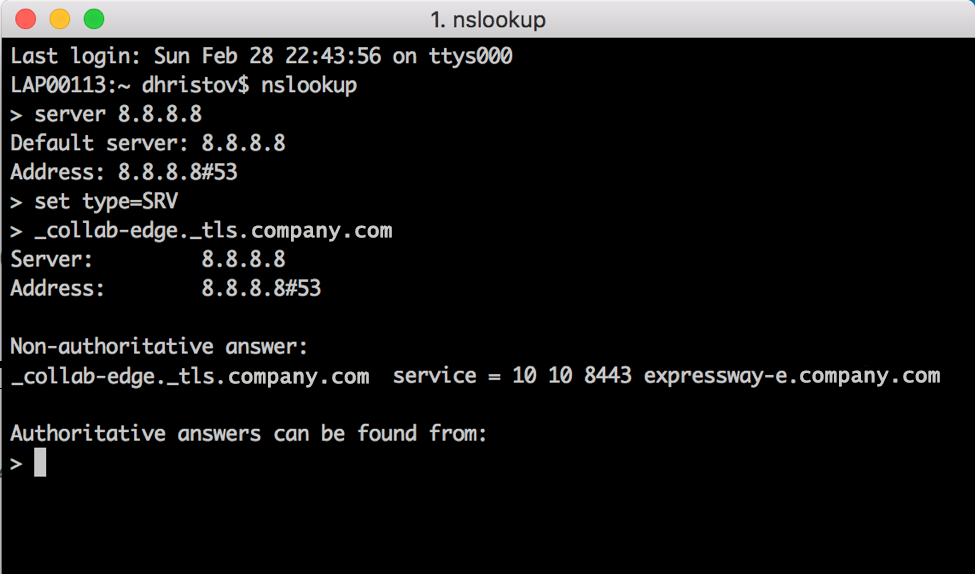
B) Verify that the returned FQDN of the Expressway-Edge server from the SRV record is resolving to an IP address.
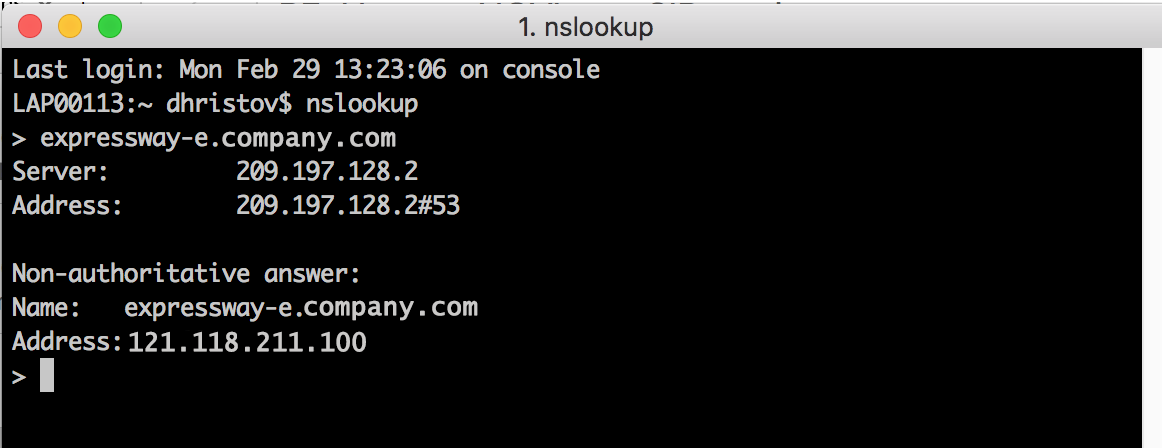
C) Verify that the Cisco Expressway-Edge server’s FQDN name matches exactly the value created in the collab-edge SRV record. For details, see Cisco’s Defect CSCuo82526.
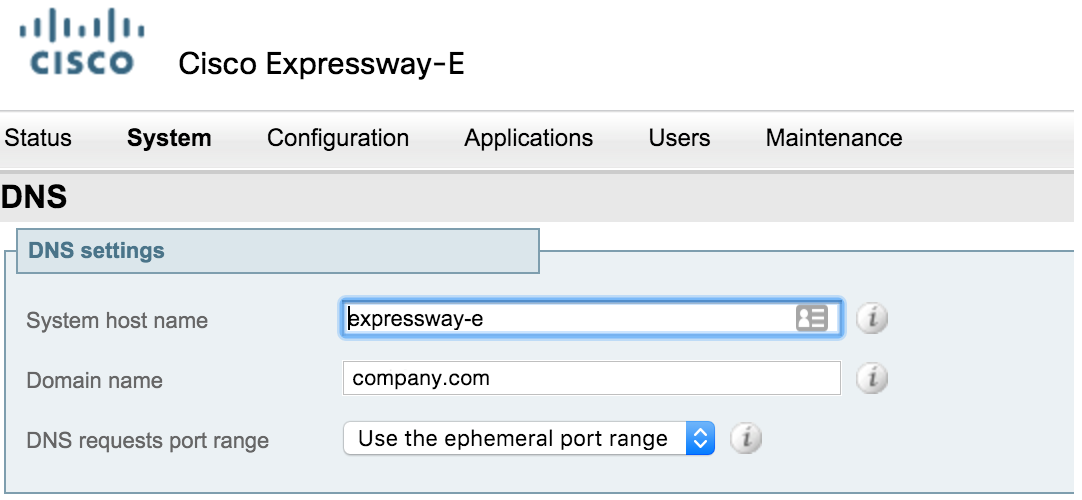
D) Verify that the corporate firewall has a rule for port 8443 that forwards traffic to the DMZ LAN interface of the Expressway-Edge server.
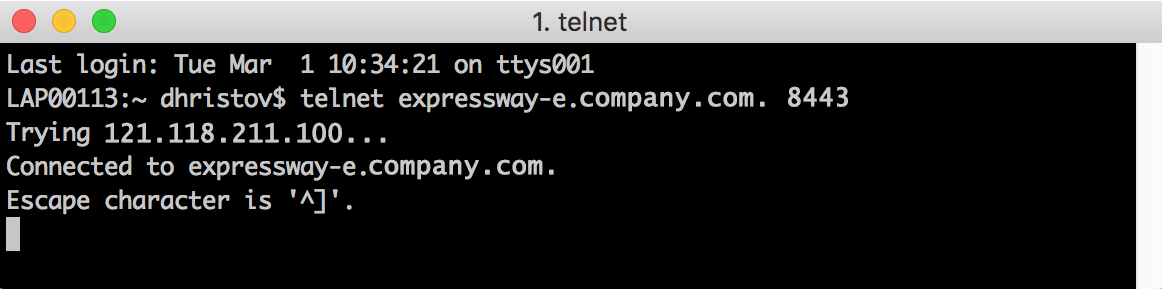
STEP 2
Verify that the traversal zone between Cisco Expressway Edge and Core servers are <<Active>>.
A) Verify the Expressway-Edge server.
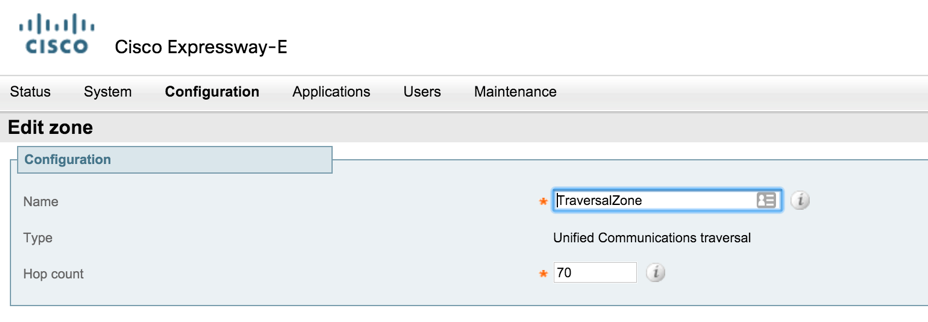
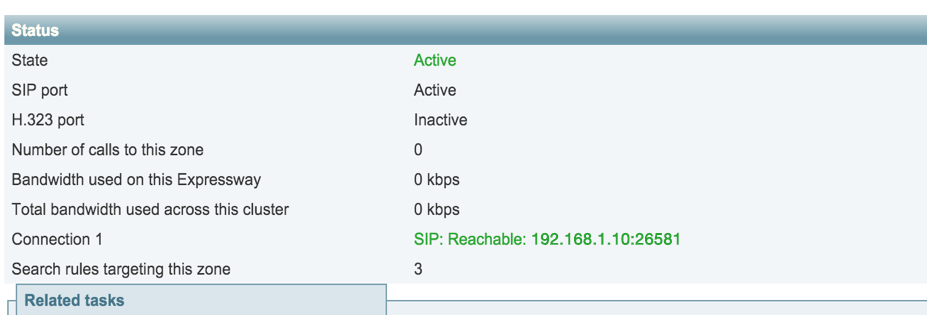
B) Verify the Cisco Expressway-Core server.
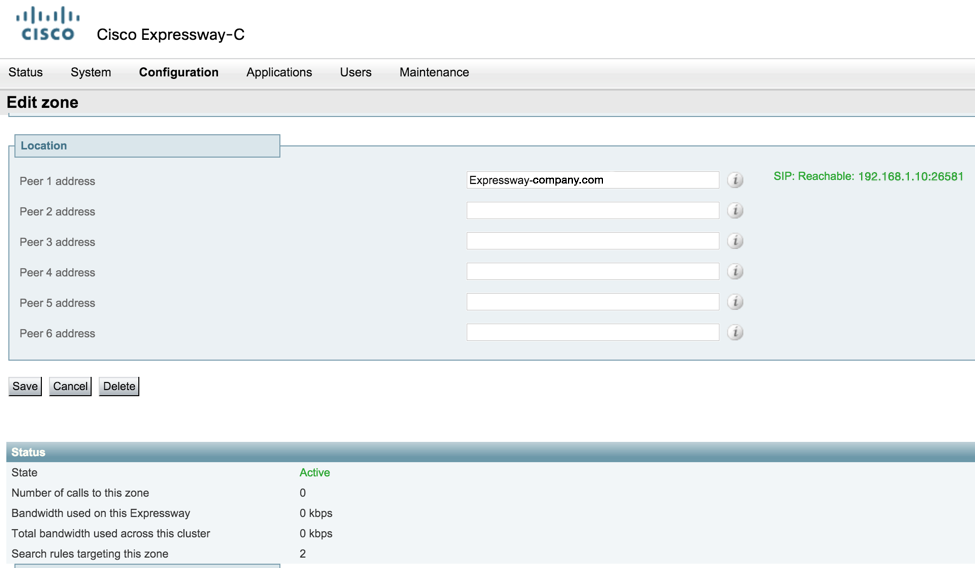
C) Verify that Unified Communications status on Cisco Expressway-Core is enabled and configured.
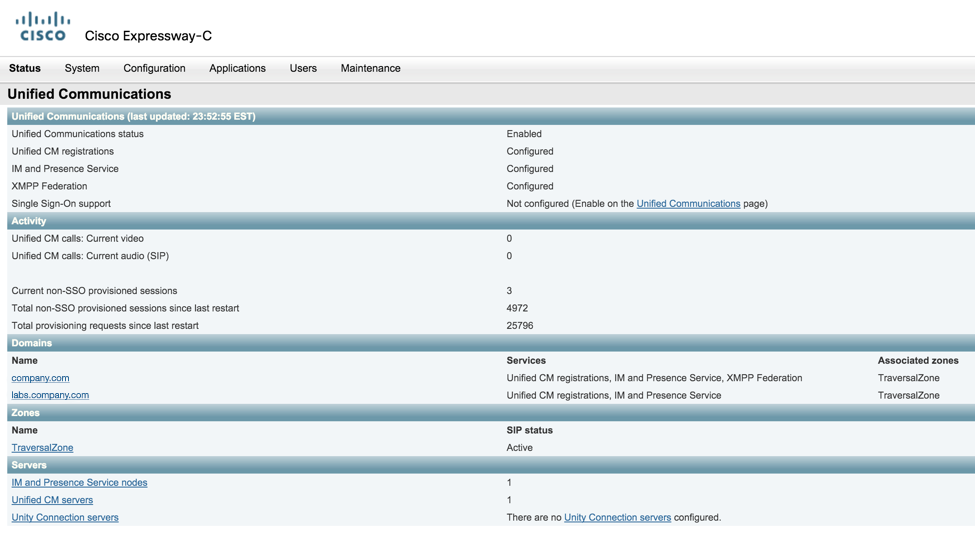
NOTE: If both the main configuration and the Cisco Expressway-Edge and Core servers are active then proceed to Step 3 and start digging into the log files.
STEP 3
Dig into the log files of Expressway.
A) Start by digging into the Network logs and filter using <<trafficserver>>. This will help you see how the get_edge_config process between the Edge and Core servers is happening.
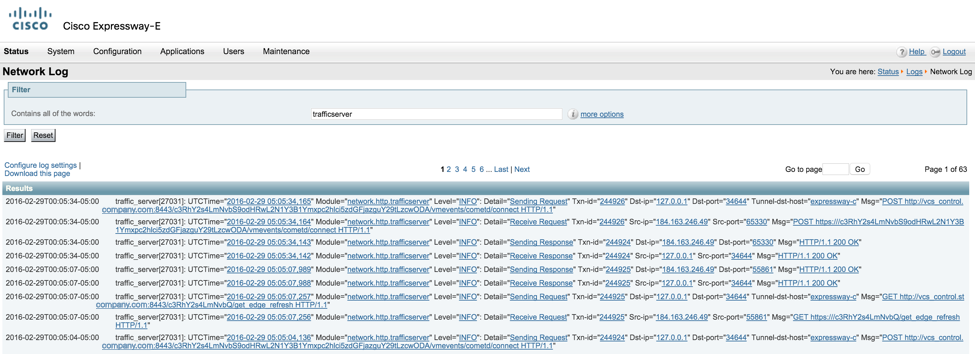
B) Now begin a diagnostic log and reproduce your problem. Make sure to check <<take tcpdump while logging>> which will generate a pcap file as well.
Note: there is an alarm active once you start your diagnostic log and it will disappear automatically when you stop the diagnostics. There is also a <<download>> option available after diagnostic logging is complete. These logs are the first thing that the Cisco TAC will require from you if you open a case with Cisco in regards to Expressway.
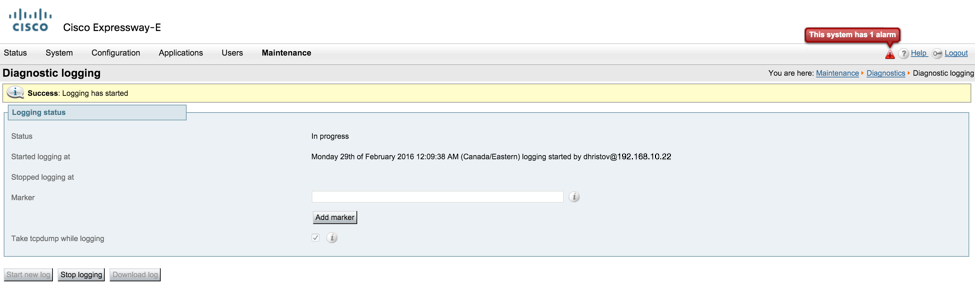
C) Analyze the logs. The following identifies the two most common errors to look for in your diagnostic logs.
ERROR
<<SIP/2.0 405 Method Not Allowed>>
If this error is found in the Core logs, it is in response to SIP registration request failure.
RESOLUTION
The error is usually due to an existing SIP trunk between Expressway-C and CUCM using port 5060/5061 (the trunk is not used for MRA, but usually is created for another feature of Expressway – B2B dialing). In order to correct the issue, you will have to change the SIP port on the SIP Trunk Security Profile that is applied to the existing SIP trunk configured in CUCM. You can use 5065 instead.
ERROR
<<edgeconfigprovisioning: Level="WARNING" Service="UDSManager" Detail="User cluster not found">>
If this error is found and you have multiple Unified CM clusters defined in Expressway-Core
RESOLUTION
In this case, ILS (Intercluster Lookup Service) must be set up on all of the clusters. This is because the Expressway has to authenticate a client against its home Unified CM cluster and to discover the home cluster it sends a UDS (User Data Service) query to any one of the Unified CM nodes over ILS.
After completing the above three steps, you should be able to identify and resolve your Jabber “Cannot communicate with the server” error.
If you need further assistance, please contact us.
—
Editor’s Note: This post was originally published on March 3, 2016.
Ready to take your unified communications from headache to hassle-free?
No throwing darts at proposals or contracts. No battling through the back-end. No nonsense, no run-around.